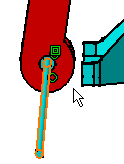Stop Manipulation on Clash
| When moving assemblies (using the compass along with the Shift key or the Manipulation command), components may sometimes clash. This task shows you how to view the minimum distance between these components to avoid a clash. | |||
| Open the GettingStarted.CATProduct document and perform all the tasks of the Getting Started section until "Moving Components". | |||
| 1. | Drag the compass onto CRIC_SCREW. | ||
| 2. |
Press and hold down the Shift key, select v/z axis on the compass, then drag and drop the component so as to obtain this clash: |
||
|
The components involved in the clash are now highlighted to facilitate your work. |
|||
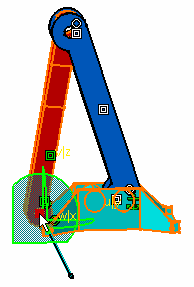 |
|||
| 3. | Click the Stop
Manipulation on Clash icon |
||
| 4. | Move the component slowly from right to left, then from left to right to repeat the clash. | ||
| The application stops the move operation just before the clash occurs. |
|
||
| 5. | Repeat the operation more quickly: the operation is stopped earlier, which makes the gap larger between both components. | 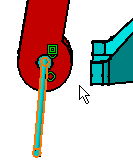 |
|
| What you need to know is that the more slowly you handle the mouse, the smaller the distance between the components will be. | |||
| 6. | To quit
the command, simply click the Stop Manipulation on Clash
icon |
||