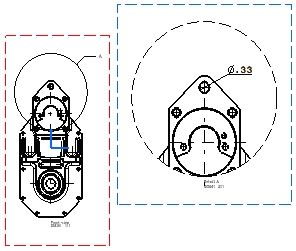Scaling a View
| This task will show you how to modify the scale of a view. |
| Before You Begin, make sure you customized the following settings:
Grid: View names and scaling factors: |
| Open the GenDrafting_detailview_scale.CATDrawing document. | |
| 1. Right-click the frame of the view to be modified. In this case,
right-click the detail view.
2. Select the Properties option from the displayed contextual menu. 3. Enter the new Scale value in the Properties dialog box. For example, 3. |
|
|
|
| 4. Click OK. The detail view is updated. Note that only the generative elements (axes included) are scaled, neither the view name nor the dimension.
|
|
|
|