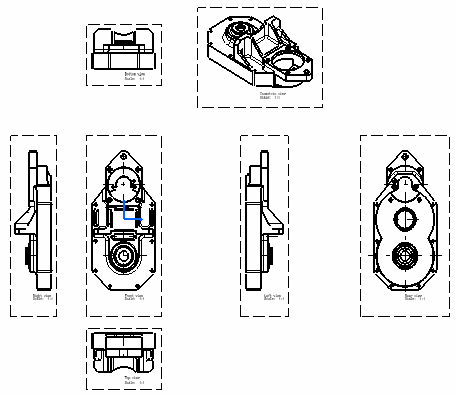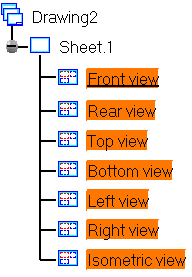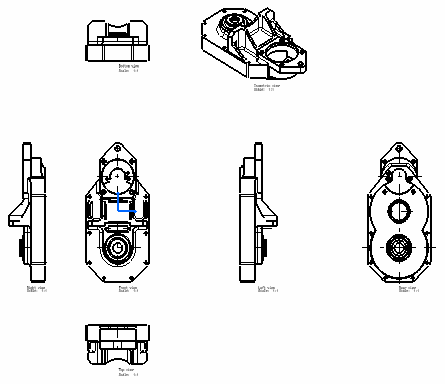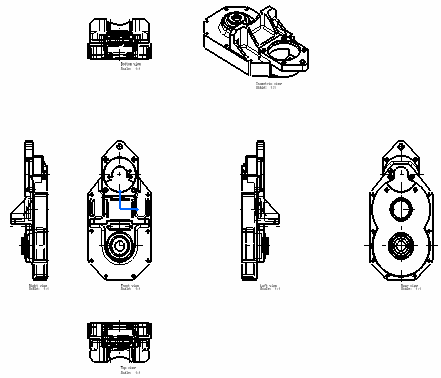Before You Begin
Editing Multi-Selected Views (Properties)You can modify the properties of a group of views of different kinds (interactive, generative or detail views), either on a single sheet or on different sheets. These modifications will be applied to the properties values common to the selected views. In other words, when you will edit the properties values of different views, only the properties values of the views with the same parameters will be modifiable. Still, mixed properties values will be modifiable. Mixed properties values meaning values which are not common to the selected views. You can select the views from different sheets.
|
|||||||||
|
Open the GenDrafting_part_Move_View02.CATDrawing document.
|
|||||||||
1. Multi-select views from the specification tree. In this particular case, select all the views. Remember that you can use the Shift or the Ctrl key.
|
|||||||||
| 2. Select Edit
-> Properties command from the menu bar. The Properties dialog box appears: de-activate the options as shown here: View Frame option unlocked.
The views result as shown here:
|
|||||||||
| 3. Multi-select views
from the specification tree. In this particular case, select the top,
bottom, left and right views. Activate the Properties options
as shown here: activate the options as shown here: Hidden Lines
option unlocked.
The views result as shown here:
|
|||||||||
|
|||||||||
| If you modify one view (view A) and then select another view (view B), click the Apply switch button if you do not want to loose the modifications first applied on the view A. | |||||||||
|
|||||||||