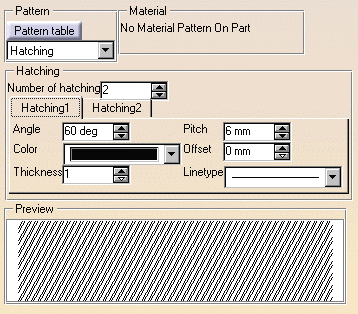Modifying a Pattern
| This task will show you how to modify the pattern of a view and apply a material to this pattern. You can recover a material applied to a part on the section view pattern. |
| Before You Begin, make sure you customized the following settings:
Grid: |
| Open the GenDrafting_exploded_isometric.CATDrawing
document.
|
||
| 1. Right-click the pattern to be modified.
2. Select Properties from the displayed contextual menu. |
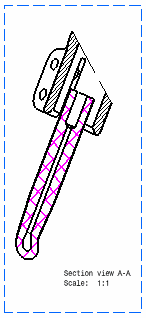 |
|

|
||
| 3. Select Pattern table switch and select a new pattern from the Pattern table that appears. Then click OK in this Pattern table. | 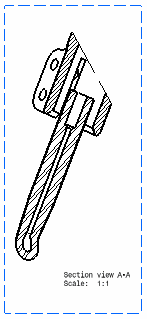 |
|
4. Click OK in the Properties table to confirm your operation.
|
||
| You can also customize different
hatching types by entering the desired values in the box called Hatching.
Each part is assigned a pattern. Therefore, each time you modify a pattern using the Properties dialog box, all the patterns of the views generated from this part will be modified. These modifications will be applied to all the existing sheets. No update can be performed. When you select a pattern from the Pattern table, the link between this pattern and the material becomes broken.
|
||
| For more information about associating materials to a pattern, please refer to Real Time Rendering user's guide. | ||
|
||