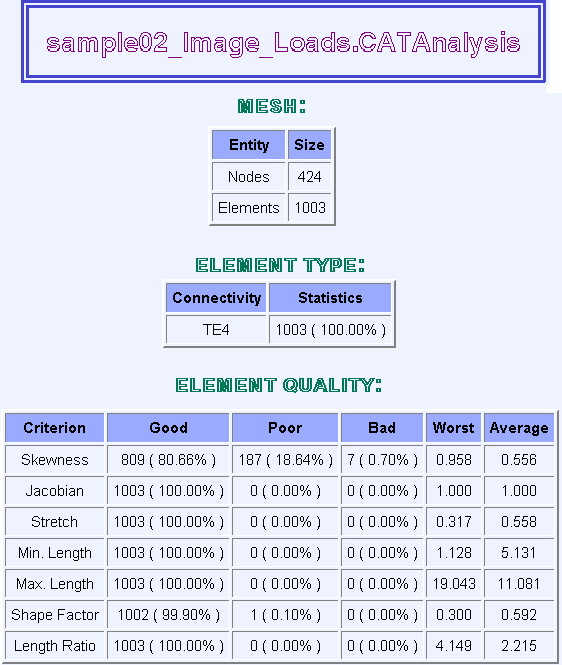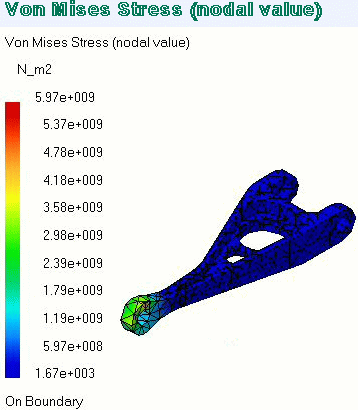Reporting
A Report is a summary of an objects set computation results and status messages, captured in an editable file. Once an objects set has been computed (meaning that the user-defined specifications have been converted into solver commands, which in turn have been transformed into degree of freedom data and processed), all data contained in the object is ready for use in the subsequent finite element computation process and the object can be analyzed. You can generate the report:
|
|||||||||||||||||||||||||||
| This task shows how to generate a
Report for Computed Solutions.
|
|||||||||||||||||||||||||||
| You can use the sample02_Image_Loads.CATAnalysis document. Before You Begin: |
|||||||||||||||||||||||||||
Using the Basic Analysis Report Command |
|||||||||||||||||||||||||||
| 1. Click the Basic Analysis Report
icon The Reporting options dialog box is displayed. 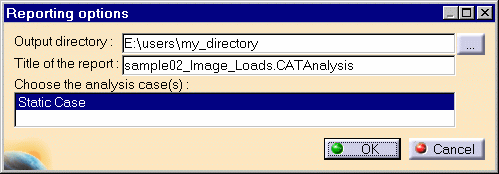 |
|||||||||||||||||||||||||||
|
Pressing the button on the right gives you access to your file system for defining a path for the output Report file. You can edit the title of the report. 2. Set the path and click OK to close the dialog box. A HTML file containing the Report of the Static Case Solution objects set computation is displayed. It contains information relative to the static computation procedure:
For example, you will find the image of the Von Mises Stress (nodal value) you previously generated.
A HTML file containing the Report of the Frequency Case Solution objects set computation is displayed. It contains information relative to the frequency computation procedure. In complement to the Static Case Report, one finds items such as:
4. Click OK to exit the Report application.
|
|||||||||||||||||||||||||||
| In addition to the HTML Report file, the program also
generates a Text file ready for user editing.
5. Click here to open the .txt file: sample02_Image_Loads.txt.
|
|||||||||||||||||||||||||||
Using the contextual menu |
|||||||||||||||||||||||||||
| 1. Generate an image.
2. Right-click on the image feature displayed in the specification tree and select the available Report option from the contextual menu. The Report automatically appears and can now be saved, if needed in the directory you wish using File -> Save as... command. |
|||||||||||||||||||||||||||
Report: the partial status and results of intermediate pre-processor computations are reported in HTML format. It represents a subset of the global Report capability and generates a partial report of the Loads objects set Computation.
|
|||||||||||||||||||||||||||
|
|
|||||||||||||||||||||||||||