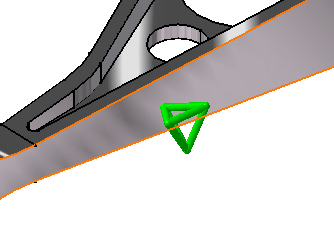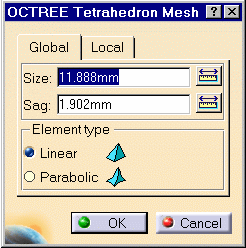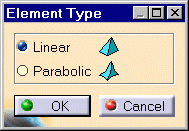Creating Local Mesh Sizes
|
The Mesh Part objects set contains all user specifications relative to the Mesh. In particular, global size and sag specifications, as well as global element order specifications. Local Mesh Sizes are local specifications relative to the size of the elements constituting the finite element mesh.
|
|||||||||||||||
| This task shows how to
create a Local Mesh Size specification on a Mesh Part.
|
|||||||||||||||
|
You can use the sample00.CATAnalysis document from the samples directory for this task. Before You Begin
|
|||||||||||||||
| 1. Click the Local Mesh Size icon The Local Mesh Size dialog box is displayed. In the case of an assembly, you will select from the specification tree the Mesh object which you want to modify the size (Nodes and Elements feature). You can change the name of the Local Size by editing the Name field.
|
|||||||||||||||
| 2. Enter an element size in the Value
field. You can use the ruler button on the right of the field to enter a distance between two supports by selecting them in sequence. The smallest element size which can be used to generate a mesh is 0.1mm. In order to avoid geometrical problems in the mesher, the smallest size of an element is set to 100 times the geometrical model tolerance. This tolerance is actually set to 0.001mm and cannot be modified whatever the dimension of the part. This is why the mesh global size must be bigger than 0.1mm. 3. Select a geometry for applying a local size. |
|||||||||||||||
| 4. Click OK to create the Local Size. A symbol representing the Local Size is visualized on the support. A Local Size object appears in the specification tree under the active Mesh Part objects set.
|
|||||||||||||||
|
|||||||||||||||
Element Type5. Double-click the OCTREE Tetrahedron Mesh.1 feature in the specification tree and edit the following global characteristics in the Global tab sheet of the OCTREE Tetrahedron Mesh dialog box:
You can further edit the following local characteristics by pressing the Local tab of the dialog box:
|
|||||||||||||||
|
|||||||||||||||
|
The local size actions described above are all accessible in this alternate way, by setting the specification and pressing the Add button. You can apply in sequence several Local Size specifications to the system. A separate object will be created for each specification in the specification tree. |
|||||||||||||||
|
OR
5. Select the Element Type icon
The Element Type dialog box lets you modify the type of the element.
|
|||||||||||||||
| To know more about the Element Type you have to choose
in the OCTREE Tetrahedron Mesh dialog box, see Linear Tetrahedron and
Parabolic Tetrahedron in the Finite Element Reference Guide.
|
|||||||||||||||
|
|
|||||||||||||||