Using the Rule Editor
The Rule Editor is intended to help the user key in the check code using the Dictionary. It is made up of:
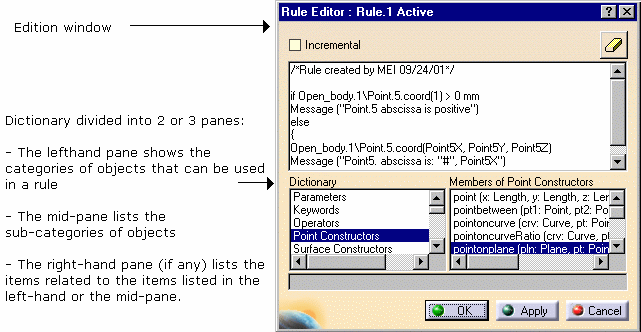
In the Rule Editor, you can:
|
|
Restrict the list of parameters displayed in the dictionary: in the
specification tree, simple click the feature you want to display the parameters. If the
'Incremental' option is selected, only the first level of parameters right below the selected
feature are displayed, otherwise, all the parameters at all levels are displayed. Suppose your
document contains an Open_body feature which itself is made up of several Shape Design points.
When the 'Incremental' box is unchecked, selecting the Open_body feature in the specification
will display all the parameters related to the points (the parameters which defines the
coordinates are included in the list). When the 'Incremental' box is checked, selecting the
Open_body feature displays only the first level of parameters below the Open_body (the point
coordinates are not displayed). |
||
|
|
Insert the feature definition in a rule: in the specification tree, double
click the feature you want to insert the definition. |
||
|
|
Check whether the rule syntax is correct: click Apply. |
||
|
|
Erase the contents of the edition window: click the |
||
|
|
Add the rule to the document: click OK. |
| To know more about the items displayed in the Dictionary, see Using
the Dictionary or select one of the items and press the F1 key in
Catia. To know more about rules, see Creating a Rule. |