Customizing Check Reports
The reports generated by the Global Check Analysis Editor can be customized.
You can choose to display a xml or a html report.
Displaying a HTML report
To generate a html report when performing the check analysis, go to Tools->Options->General->Parameters and Measure and select the Report customization tab. Select Html in the Select Report Visualization area.
In this case, only the Check Advisor, the Check expert and the Passed objects options are available in the Report content area. You can specify the output directory containing the generated HTML report in the Select output directory field.
| Select Html if you use a Netscape browser. |
Displaying a XML report
To display a XML report when performing the check analysis, go to Tools->Options->General->Parameters and Measure and select the Report customization tab. Select Xml in the Select Report Visualization area. . The following window opens:
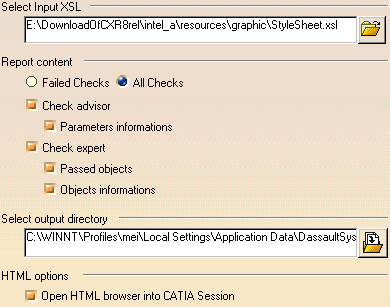
The Report Customization tab is made up of 4 different fields: The Select Input XSL, the Report Content, the Select output directory, and the HTML options fields.
Select Input XSL field
This field enables the user to select the XSL style sheet that will be applied to the generated XML report. The StyleSheet.xsl file is the default XSL file, but you can use your own template.
Report content field
| Failed Checks | If checked, the generated report will contain information about the failed checks only. | |
| All Checks | If checked, the generated report will contain information about all the checks contained in the document. | |
| Check advisor | If checked, the generated report will contain information about all the Knowledge Advisor checks contained in the document. | |
| Parameter information | If checked, the generated report will contain information about the parameters of the Advisor checks. | |
| Check expert | If checked, the generated report will contain information about all the Knowledge Expert checks contained in the document. | |
| Passed objects | If checked, the generated report will contain information about the objects that passed the Expert checks as well as information about the parameters of these objects (diameter, depth, pitch,...). | |
| Objects information | If checked, the generated report will contain information about all the objects contained in the Expert checks as well as information about the parameters of these objects (diameter, depth, pitch,...). | |
Select output directory field
This field enables the user to select the output directory containing the generated XML report.
HTML options field
This option is available for Windows only. It enables the user to define if the report will be opened in a CATIA session (in this case, the check box should be checked) or if it will be opened in an Internet Explorer session (in this case, the check box should remain unchecked.)
| Note that it is highly recommended not to use this report as a basis for macros or for other applications. It is only provided for information purposes. |