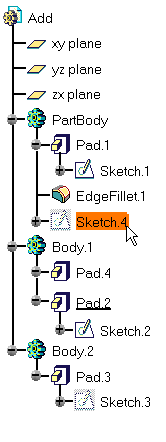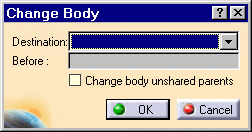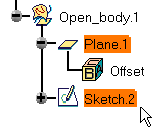Moving Sketches from a Body
| After reordering sketch-based features, you very often need to move their corresponding sketches. This task shows you how to do so. | |||||
| Open the ChangeBody.CATPart document. | |||||
| 1. | From the specification tree, reorder Pad.4 and move it to Body.1. | 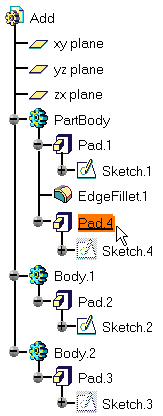 |
|||
| 2. |
You can notice that Sketch.4 remains in PartBody. Select Sketch.4 then choose the xxx.object -> Change Body contextual command. The Change Body command lets you move a sketch from a body to the body of your choice. |
||||
|
|
|||||
| Multi-selection of sketches is supported. However, note that in this case, the contextual menu is not available, and that you can access this capability using the Edit -> Change Body menu item. | |||||
| The Change Body dialog box is displayed. | |||||
|
|
|||||
| 3. |
Click Destination and select Body 1 or use the combo list from the dialog box. |
||||
| 4. | Click
OK to confirm.
Sketch.4 is moved to its new location, that is below Pad.4, but geometry remains unchanged. |
||||
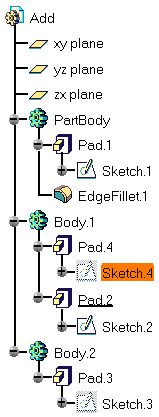 |
|||||
|
Using the Change Body command, you can also move a sketch from an open body to another body and vice-versa. To know how to use the Change Body command when dealing with open bodies, refer to CATIA Generative Shape Design User's Guide. |
|||||
|
|
||||
|
|
|||||