
Improved utility to convert shapefiles into LandSerf format.
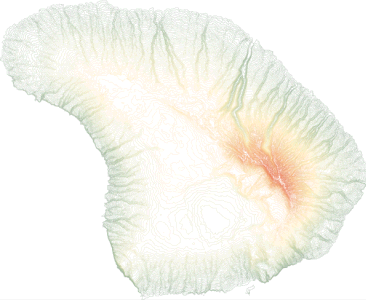
LandSerf 2.1 can read vector shapefiles importing the geometry correctly. However, it does not read in multiple attributes stored in the .dbf file that accompanies a shapefile. This utility will read both the geometry and multiple attributes creating a LandSerf attribute table. Note: This functionality will also be incorporated into LandSerf 2.2.
To install the shapefile reader, download the appropriate file below and uncompress into your LandSerf installation folder
(e.g. c:\Program Files\landserf210). This should create a sub-folder called addons with several
files including shapefileReader.bat and shapefileReader.sh.
To run the shapefile reader, open a command prompt in Windows (Start menu->Run...->cmd) or a shell/terminal
window in Linux/MacoSX. Change to the directory in which the converter is installed (e.g. cd c:"Program Files"\landserf210\addons)
and type shapefileReader shapefileName.shp where shapefileName.shp is the shapefile to convert.
Note that there should also be two other files shapefileName.shx and shapefileName.dbf in the
same directory.
shapefileReader c:\data\lanscan_n83.shp (Windows)
or
./shapefileReader.sh ~/data/lanscan_n83.shp (Linux/MacOSX)
Running the converter using either of the examples above would create a new file called lanscan_n83.vec in
the same directory as the original shapefiles. This new file can then be imported directly into LandSerf. To change the
'active attribute' associated with the vector objects, select the Edit->Edit vector... menu item, then
the 'Attributes' Edit button. Clicking on a new column in the attribute table will make the clicked column
the active attribute. You will probably also have to reset the colour table to map to this new set of attributes.