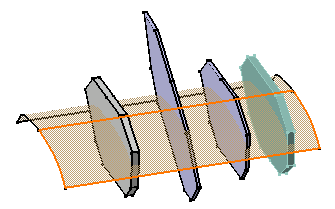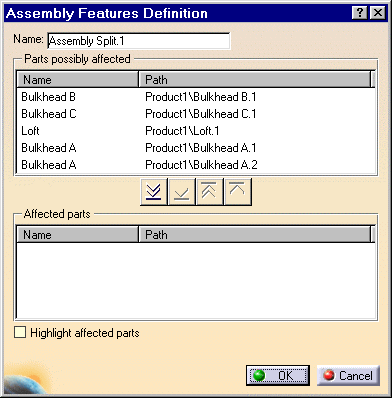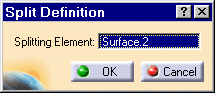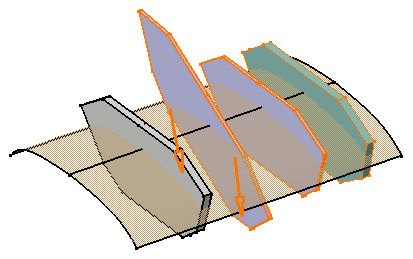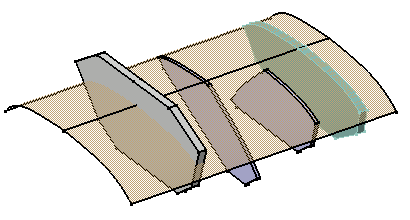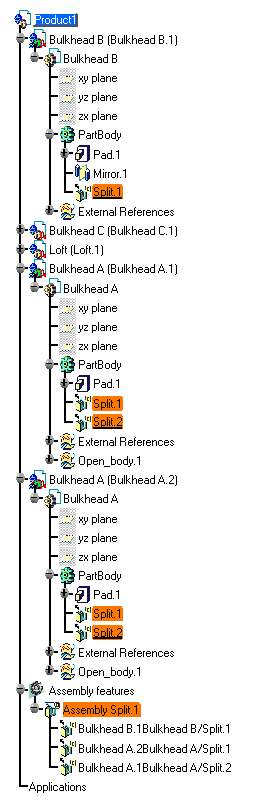Assembly Split
| The Assembly Split command splits
parts rapidly and very productively. You could actually split each part in
the Part
Design workbench, but the Assembly Split
command is more productive since it requires only one
interaction.
This task shows you how to split a product including four parts. You will actually split three of these parts by using a surface. |
|||||||||||
| Open the AssemblySplit.CATProduct document. | |||||||||||
| 1. | Click the Split icon |
||||||||||
| 2. | Select the splitting surface, that is Loft.1. | ||||||||||
|
|
|||||||||||
| The dialog box that appears displays the names as well as the paths of the parts that may be affected by the split action. | |||||||||||
| The assembly feature's name now appears in the top left corner of the dialog box. If desired, you can edit this name. | |||||||||||
|
|
|||||||||||
| 3. | The frame 'Affected parts' is exclusively
reserved for the parts you wish to use. For the purposes of our scenario, you
are going to split Bulkhead A.1, Bulkhead A.2 and Bulkhead B. Note that
Bulkhead A.2 and Bulkhead A.1 are two instances of Bulkhead A.
Move the parts to the list 'Affected parts". To do so, select Bulkhead A.1 and click the |
||||||||||
| 4. |
Repeat the operation for the other two parts. Alternatively, double-click each part. The other three buttons let you move the names of the parts from one list to another too:
The Split Definition dialog box that has appeared, indicates the splitting element. |
||||||||||
|
|
|||||||||||
| 5. | Arrows in the geometry indicate the portion of parts that will be kept. If the arrows point in the wrong direction, click them to reverse the direction. | ||||||||||
| 6. | Check the option Highlight affected parts to clearly identify the parts to split. | ||||||||||
|
|
|||||||||||
| 7. | Click OK
to confirm.
The parts are split. Material has been removed from Bulkhead A.1, Bulkhead A.2 and Bulkhead B. Conversely, Bulkhead C is intact. |
||||||||||
|
|
|||||||||||
| A new entity 'Assembly Features' appears in the
specification tree. It contains the assembly split referred to as
'Assembly Split.1" and the name of affected parts.
Moreover, this feature has generated a split feature in Bulkhead B and
two split features in Bulkhead A.1 and Bulkhead A.2, these parts
being instances of a same original part. An arrow
symbol identifies these splits |
|||||||||||
|
|
|||||||||||
Editing an Assembly Split |
|||||||||||
To edit an assembly split, double-click
'Assembly Split.X' entity then you can either:
If you need to cut the link between a generated split |
|||||||||||
Reusing Part Design Splits |
|||||||||||
| To increase your productivity, you can create Assembly splits from existing Part Design splits, or more precisely by reusing the specifications you entered for designing Part Design splits. To do so, just proceed as follows: | |||||||||||
| 1. | Click the Split icon |
||||||||||
| 2. | Select the Part Design split of interest. | ||||||||||
| 3. | Both the Split Definition and the
Assembly Features Definition dialog boxes display. You then just need to
specify the parts to split.
The assembly split inherits the specifications as displayed in the Part Design Split Definition dialog box. You can edit these specifications at any time. Editing an Assembly feature created in this way does not affect the specifications used for the Part Design feature. |
||||||||||
Reusing Assembly Design Splits |
|||||||||||
| The application also lets you reuse Assembly Splits specifications to accelerate the design process. In this case, you just need to select the existing assembly split, click the Assembly Split icon and then select a face. Only the Assembly Features Definition dialog box appears to let you determine the parts of interest. | |||||||||||