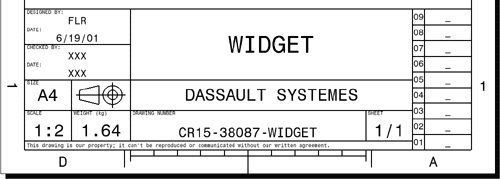Creating a Frame Title Block
| This task shows you how to insert a frame and a title block on the background sheet. | ||||||||||||||||||
| Open a CATDrawing document. | ||||||||||||||||||
| 1. Select
the Edit->Background command from the menu bar.
|
||||||||||||||||||
| 2. Click the Frame Creation
|
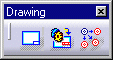 |
|||||||||||||||||
| The Insert Frame and Title Block dialog box is displayed. | ||||||||||||||||||
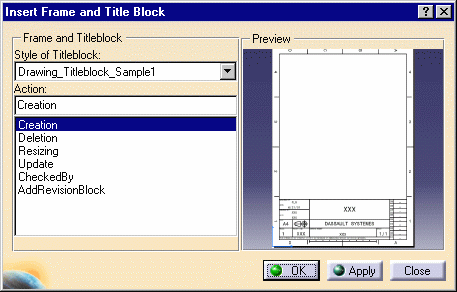
|
||||||||||||||||||
|
||||||||||||||||||
| Blank information in the part will be substituted by "XXX" in the drawing. | ||||||||||||||||||
3. Click OK in the Insert Frame and Title Block dialog box.
|
||||||||||||||||||
| You can modify the macro to add actions or create new macros to add specific formats. | ||||||||||||||||||