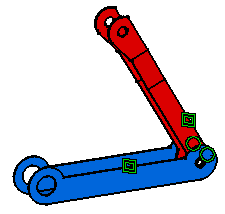Using the Quick Constraint Command
| The Quick Constraint
command creates the first possible constraint as specified in the priority list. This task consists in using this command to create two constraints. |
|||
| Open the QuickConstraint.CATProduct document. | |||
| 1. | Make sure the list
specifying the order of constraint creation is composed as follows:
For more about this list, please refer to Quick Constraint. |
||
| 2. | Double-click the Quick
Constraint
icon Select the axis as shown. |
||
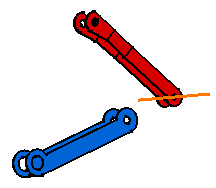 |
|||
| 3. |
Select the axis of AXIS_BRANCH_3. |
||
As the application cannot set a surface contact due to the type of selected elements, it creates the second optional constraint mentioned in the list, that is a coincidence constraint. |
|||
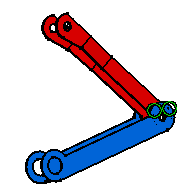 |
|||
| 4. | Now select the faces as shown: |  |
|
| The first constraint in the list can now be set. A surface contact constraint is created. | |||
|
|
|||
|
Graphic symbols used for constraints can be customized. For more information, refer to Customizing Constraint Appearance. | ||