Modifying a Sheet
| This task will show you how to modify the standard, format, orientation and/or scale of a sheet. Doing this amounts to modifying the options you selected in the New Drawing dialog box when defining the sheet. | ||
| Before You Begin, make sure you customized the following:
Grid: |
||
| Create a sheet using the ISO standard, the A0 ISO format, and the Landscape orientation in the New Drawing dialog box. | ||
| 1. Select File -> Page Setup from the menu bar. | ||
2. From the Page Setup dialog box, select the ANSI standard, and the A ANSI format. |
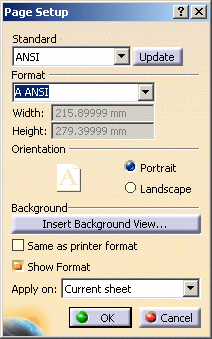 |
|
| You can update the current standards by clicking the Update button. This copies the most recent version of the standard file in the drawing, thus reflecting the latest changes an administrator or user may have performed in the standard file. | ||
|
3. Select the Portrait orientation, and then click OK. |
||
| Note that at this step, you can also insert a background view into the sheet you are currently modifying. If you click the Insert Background View... button, the Insert Elements into a Sheet dialog box appears. | ||
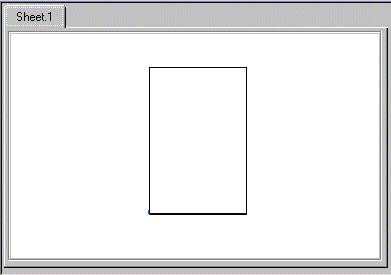 |
||
| Using this dialog box and window, you may also modify the sheet format and set it to the printer format. For more information, please refer to Printing a Document. | ||
|
||