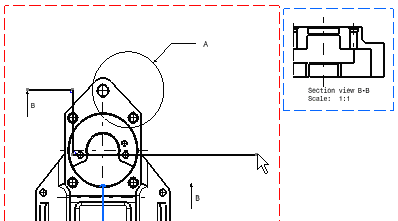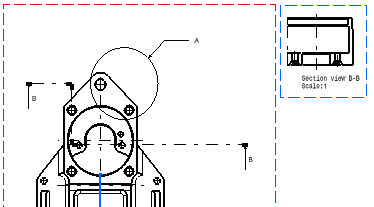Modifying a Callout Geometry
| This task will show
you how to modify the geometrical characteristics of a callout used
when creating detail views, section views and section cuts. For modifying the detail and section callout, you will go through some kind of a sub-workbench and modify the existing callout geometry, reverse the callout direction or replace the callout. |
| Before You Begin, make sure you customized the following settings:
Grid: View names and scaling factors: |
| Open the GenDrafting_part_Callout.CATDrawing document.
|
|||
| 1. | Double-click
the callout to be modified.
The Edit/Replace toolbar appears.
|
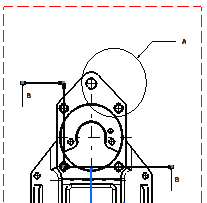
|
|
| 2. | Drag one of the element
components to the desired location. In this particular case, drag
one segment extremity of the callout.
By default and in order to modify more easily and more precisely the callout, the segment extremities are fixed. To make one segment no more constrained, right-click this segment and select the Line.object -> Unfix option from the contextual menu. |
|
|
| 3. | Click the End Profile
Edition icon The callout arrow is now properly positioned and the section view (B-B) is automatically updated. |
|
|
|
|
Open the GenDrafting_part_Callout.CATDrawing document.
|
||
| 1.
2. |
Double-click
the callout to be reversed.
Click the Invert Profile Direction icon from the Edit/Replace toolbar that now appears.
|
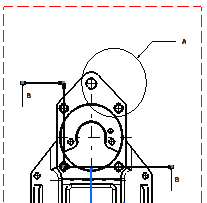 |
|
| The callout is automatically inverted. | 
|
||
| At any time, you can stop editing the callout. For this,
click the End Profile Edition icon from the Edit/replace toolbar.
You cannot reverse the callout of a detail. |
|||
| 3. | Click
the Replace Profile icon from
the Edit/Replace toolbar now appears.
|
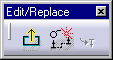 |
|
| 4.
|
Start creating the new profile. | 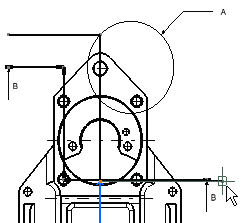 |
|
| 5. |
Double-click to end the new profile creation. The new profile automatically appears and the old one disappears. |
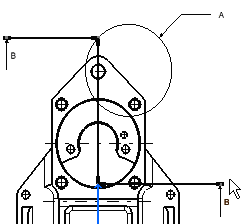 |
|
|
|
|||