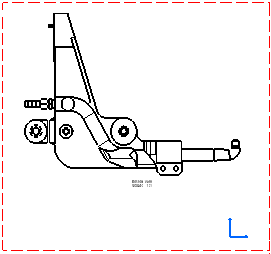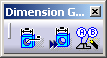Generating Balloons on a View
| This task will show you how to generate
in the
active view balloons corresponding to references defined on the different
parts of an assembly.
|
| Before You Begin, make sure you customized the following settings:
Grid: View names and scaling factors: |
| Open the Product_Balloon_Gen.CATProduct
and Product_Balloon_Gen.CATDrawing
documents.
|
|
|
1. Double-click the view in which you want to generate the balloons. In this particular case, double-click the front view. This view is now active.
4. Select the Generate Balloons icon
The balloons that were previously created on the CATProduct are automatically generated onto the active view. 5. If needed,
multi-select these balloons and modify the font size from the Text
Properties toolbar. You can also select and drag a balloon to change its
position. |
|
|
Balloons generated |
|
 |
|
|
Balloons after the font size and position were modified: |
|
 |
|
|
6. If needed, insert a bill of material into the active view (Insert -> Generation -> Bill of Material from the menu bar). |
|
 |
|
|
The part numbers appear in the bill of material on the condition you specified it previously (Product Structure workbench: Analyze -> Bill of Material -> Listing Report from the menu bar).
|
|
|
|