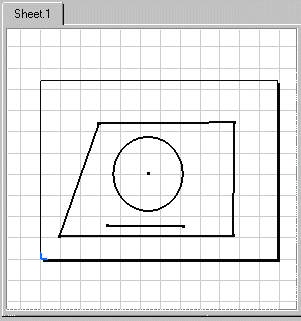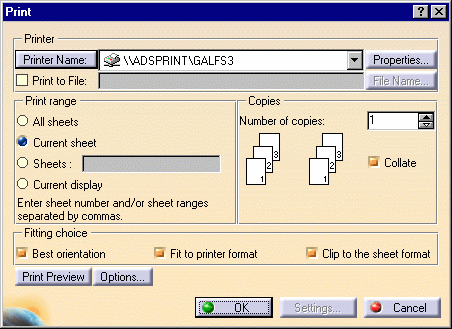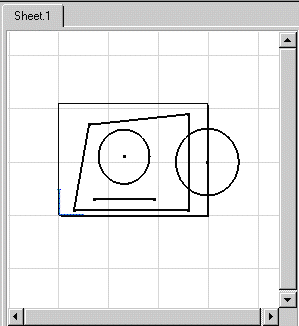Printing a Document Quickly
| This task will show you how to quickly print a given sheet. | ||||||||
When printing a sheet, the current filter and layers (those used for screen display) are taken into account. For more details on layers and filters, see Infrastructure User's Guide. |
||||||||
| Open a CATDrawing document. Create a circle, a line and a profile on this document.
|
||||||||
1. Select File -> Print Preview from the menu bar.2. Press OK. |
||||||||

3. Select File -> Print from the menu bar. 4. Click the required options from the box. 5. Press OK. You may print either all or given sheets (the sheet selected or a given number of existing sheets). You may also print the views currently displayed on your screen (Current display option).
Fitting choice provides the following options: For details on Options, see Infrastructure User's guide Version 5. |
||||||||
| By default the sheet to be printed will Fit to Printer Format.
The printer default format will be used whatever the sheet format. Let's say the printer
format is Portrait. If you check the options as described below, the sheet will be
previewed and printed as follows.
|
||||||||
| Best Orientation/Fit to printer format/Clip to the sheet format | ||||||||
|
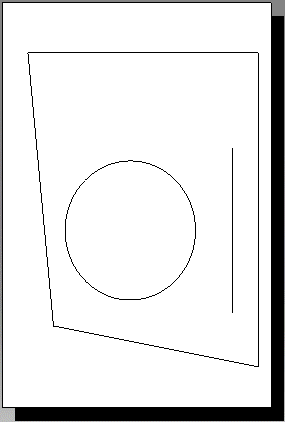
|
|||||||
| Fit to printer format/Clip to the sheet format | ||||||||
|

|
|||||||
| Clip to the sheet format | ||||||||
|

|
|||||||
| Best orientation/Clip to the sheet format | ||||||||
|
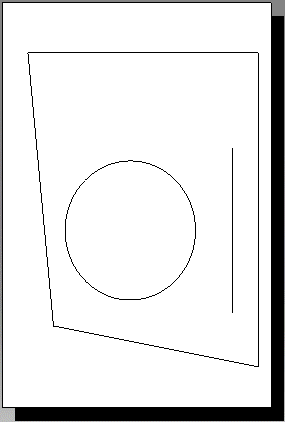 |
|||||||
| Let's start from a new drawing:
|
||||||||
| Best Orientation/Fit to printer format/Clip to the sheet format | ||||||||
|

|
|||||||
| Best Orientation/Fit to printer format | ||||||||
|
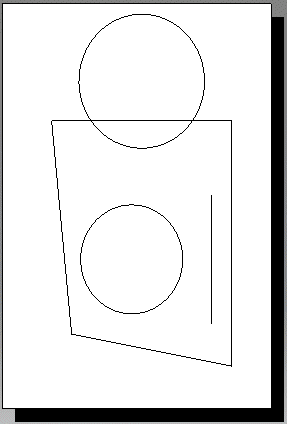 |
|||||||
|
||||||||