Printing a Document After Modifying Current Display Settings
| This task shows how to modify the settings of a document you will then print. | ||
| Create views on different sheets with the Landscape orientation. | ||
1. Select File -> Print from the menu bar.
|
||
| 2. Click the required Printer options from the dialog box.
3. Activate the Current display option. 4. Click the Options option from the box. |
||
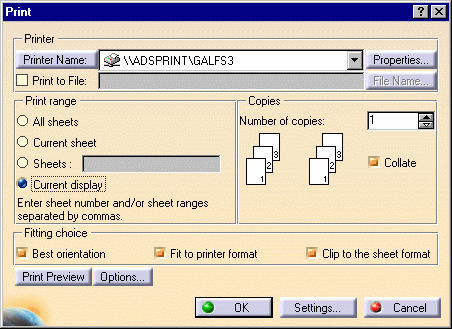 |
||
| 5. If needed, select the Color tab. | 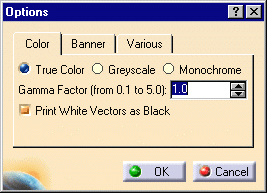 |
|
| 6. If needed, select the Banner tab. | 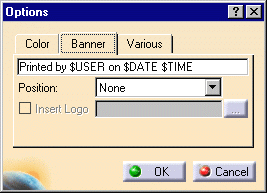 |
|
| 7. If needed, select the Various tab.
8. Click OK. |
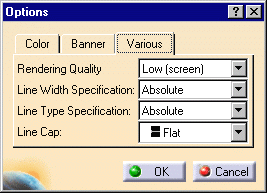 |
|
| 9. Click the Settings option from the Print dialog box.
The Layout dialog box is displayed. 10. De-activate the Fit in Page option. 11. For example, click the center switch for positioning the sheet at the center of the previewed layout.12. Press OK. |
||
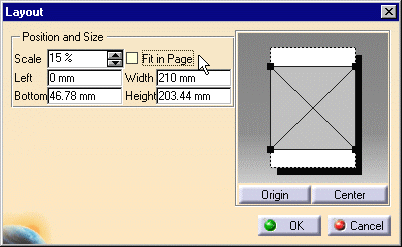 |
||
| 13. Select the Print Preview option from the Print dialog box.
The Print Preview dialog box is displayed. 14. Press OK.The Print dialog box is displayed. 15. Press OK to launch the printing operation. |
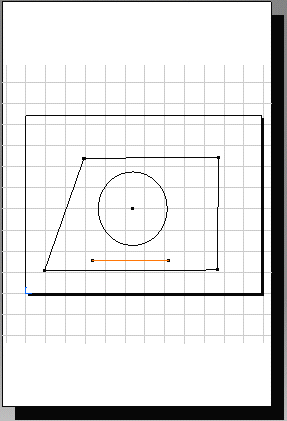 |
|
|
||