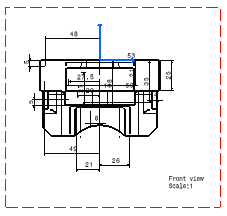Positioning Dimensions
(View per View)
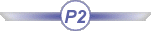
| Before You Begin, make sure you customized the following settings:
Grid: View names and scaling factors: In addition: Select the View -> Toolbar -> Positioning option from the menu bar in order to have the necessary toolbar (Positioning toolbar) displayed in the workbench. |
| This task will show you how to
position distance and length dimensions (either generated dimensions or interactive
dimensions) in a better way. These dimensions will be positioned on the
active view exclusively.
|
||
| Open the GenDrafting_part_ positioningdim.CATDrawing
document.
|
||
| 1. Click the Dimension Positioning icon
|
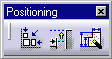
|
|
| OR 1. Select Tools -> Positioning -> Dimension Positioning... from the menu bar. The dimensions are automatically re-positioned. |
||
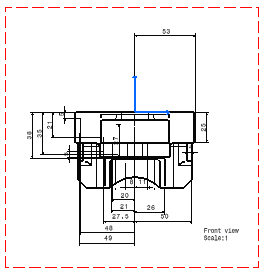
|
||
|
If you want to have dimension interferences analyzed,
use the Dimension Analysis icon |
|
|
||