Setting Properties As Default
| This task shows you how to set graphical properties to elements to be created. | ||||||
| Open the Brackets_views03.CATDrawing
document.
|
||||||
| 1. Right-click the
element to be set as default when creating other elements of the same
kind. For example, Text01.
2. Select the Set as default option from the contextual menu.
The options displayed in the Properties toolbars (top of the screen) are automatically updated and display the properties corresponding to the selected element. |
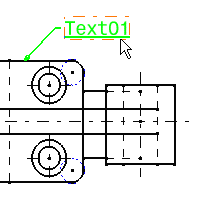 |
|||||
3. Select the Only
User Default Properties option from the style toolbar to specify that from now on, you do not want to use the options in the
Properties toolbar as defaults.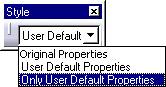
The fields in the Properties toolbars are deactivated and therefore cannot be modified. 4. Create a new text. For example, Text02. The new text is automatically assigned the same graphical properties as the text set as default. |
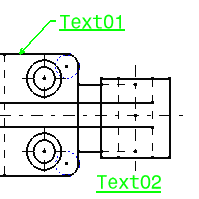 |
|||||
| At any time, you can edit (double-clicking) and
modify one element that was applied graphical properties. There are no
links between the default element and the elements that are applied
graphical defaults.
|
||||||
|
You can reset all the values assigned to all the elements via the Reset All Defaults command. For this, select Tools -> Reset All Defaults from the menu bar.
|
||||||
Be careful: you can apply graphical properties only to dimensions/annotations which are of the same type. For example, properties set as default for angle dimensions will only apply to angle dimensions.
|
||||||