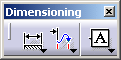Creating Curve Dimensions
Creating Curve Dimensions
| This task will show you
how to create dimensions on curves. You can create dimensions on the overall
horizontal or vertical size of any kind of curve,
whether it is canonical or not (e.g.: ellipse, spline,
etc.). You can also create dimensions on the overall size between 2
curves, or between a curve and a line, for example.
|
|
| Go to Tools -> Options
-> Mechanical Design -> Drafting. On the Dimension tab,
uncheck Dimension following the mouse (ctrl toggles).
Open the Dimension_Spline.CATDrawing document.
|
|
| 1. Select the Dimension
icon
|
|
| 2. In the Tools
toolbar, click the Force horizontal dimension in view icon |
|
|
The direction of dimensions on curves can only be horizontal or vertical.
|
|
|
3. Select a spline. A preview of the dimension is displayed. |
|
|
|
|
4. Click elsewhere in the drawing to validate the dimension creation. The dimension you created indicates the overall horizontal size of the spline. 5.
Again, select the Dimension
icon 6. In the Tools
toolbar, click the Force vertical dimension in view icon 6. Select the bottom line and the other spline. A preview is displayed. Yellow manipulators and point indicators appear: these let you select precisely the points that you want the dimension to take into account. |
|
 |
|
| 6. Move the spline dimension manipulator to point 7 on the spline, for example. | |

|
|
| The preview is updated. | |

|
|
| 7. Click in the drawing to validate the dimension creation. The dimension you created indicates the overall vertical distance between the bottom line and point 7 of the spline. | |
|
|