|
- Before You Begin:
- You should be familiar with basic concepts.
|

|
- Create dimensions:
- Create dimensions by clicking elements.
|
|
- Create half-dimensions:
- Create half dimensions on distance, angle, diameter, cylinders,
diameter edges and diameter tangents but not on cumulate dimensions.
|
 |
- Create cumulated dimensions:
- Create cumulated dimensions on a
view using selection.
|
|

|
- Create stacked dimensions:
- Create stacked dimensions using selection.
|
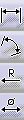
|
- Create explicit dimensions:
- Create dimensions using explicit selection both of the desired icon
and of the required geometrical elements.
|
|
- Create/modify angle dimensions:
- Create an angle dimension and perform the following kinds of
modifications: new angle sector or turn an angle sector into a
supplementary sector.
|

|
- Create chamfer dimensions:
- Create a chamfer dimension using selection.
|
 |
Create associative thread dimensions:
- Create
associative thread dimensions.
|

|
- Create/modify coordinate dimensions:
- Automatically create coordinate dimensions on elements.
|
|

|
Create a holes dimensions table:
- Create a table containing holes dimensions (diameter and center
coordinates).
|
|

|
Create points coordinates table:
- Create a table containing 2D and 3D points coordinates.
|
|
- Create/modify radius curvature dimensions:
- Create and modify a radius curvature dimension. This lets you know the
curvature radius at a given point on a curve (spline, ellipse, etc.).
|
|
- Create dimensions on curves:
- You can create dimensions on the overall size of any kind of curve,
whether it is canonical or not (e.g.: line, circle, ellipse, spline,
etc.). You can also create dimensions on the overall size between 2
curves, or between a curve and a line, for example.
|
|
- Create dimensions between an element and a
view axis:
- Create dimensions between an element and
a view axis (one of the two axes or the origin).
|
|
- Modify the dimension type:
- Modify the dimension type as you create a dimension. On other words,
you modify the dimension attributes.
|
 |
- Re-route dimensions:
- Re-route dimensions, i.e. recalculate dimensions taking into account
new geometry elements.
|
 |
- Interrupt one or more extension lines:
- Interrupt manually one or more extension lines of one or more
dimensions, either using the contextual menu or the Insert
menu bar option.
|
|
- Modify the dimension line location:
- Use the mouse to modify dimension line location either before or after
creating dimensions.
|
|
- Modify the dimension value text position:
- Use the cursor to modify dimension value text position.
|
|
- Specify the dimension value position:
- Automatically or explicitly position the dimension value inside or
outside the area between extremity symbols.
|
|
- Add text before/after the dimension value:
- Insert text before or after the dimension value.
|
|
- Modify the dimension overrun/blanking:
- Use the Blanking Edition dialog box to modify dimension overrun or
blanking.
|
 |
- Line up dimensions (free space):
- Line up dimensions relatively to a point in the free space.
|
|
- Line up dimensions (reference):
- Line up dimensions according to a given reference.
|
 |
- Create a datum feature:
- Use the Datum Feature Creation dialog box to create a datum feature.
|
|
Modify a datum feature:
- Modify a datum feature by editing it.
|
 |
- Create a geometrical tolerance:
- Use the Geometric Dimensioning And Tolerancing Parameters dialog
box to create geometrical tolerances.
|
|
- Modify a geometrical tolerance:
- Use the Geometric Dimensioning And Tolerancing Parameters dialog
box to modify geometrical tolerances.
|
|
- Copy a geometrical tolerance:
- Copy an existing geometrical tolerance and then edit the content for
creating a new one.
|
|
- Create driving dimensions
- Create dimensions that will drive associated constrained geometry.
|
