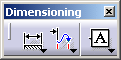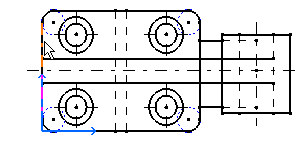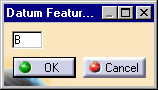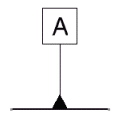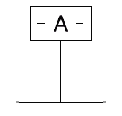Creating a Datum Feature
| This task will show you how to create a datum feature. | ||||||||||||||||
| Open the Brackets_views08.CATDrawing document. | ||||||||||||||||
| 1. Click the Datum Feature icon |
||||||||||||||||
| 2. Select the point at which you want the datum feature to
be attached (attachment point). 3. Select the point at which you want the datum feature to be anchored (anchor point). |
||||||||||||||||
| The Datum Feature Creation dialog box is displayed with A as
default value (incremental value). 4. Enter the desired character string, if needed. |
||||||||||||||||
|
5. Click OK. |
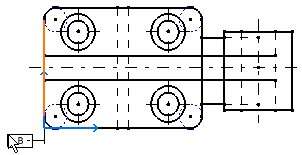 |
|||||||||||||||
| An extension line is automatically created on the datum feature. | ||||||||||||||||
|
|
|
|||||||||||||||
|
||||||||||||||||