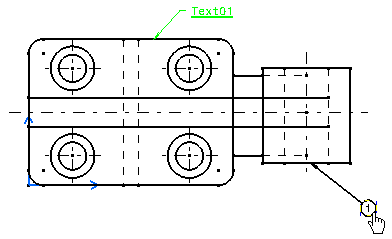Creating a Balloon
| This task will show you how to create a balloon. You can set text properties either before or after you create the text. | ||||
| Open the Brackets_views03.CATDrawing document. | ||||
| 1. Click the Balloon icon |
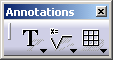 |
|||
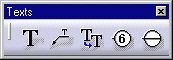 |
||||
| 2. Select an element. For example, select the bottom line of the rectangle. 3. Click to define the balloon anchor point. |
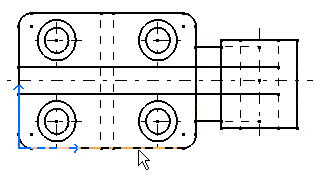 |
|||
| The Balloon Creation dialog box appears, with the value 1 is pre-entered in the field. | ||||
| 4. You can enter another string or
value as needed. For the purpose of this exercise, leave the pre-entered
value as is.
5. Click OK. |
|
|||
|
||||
|
||||
|
||||