Creating a Welding Symbol
| This task will show you
how to create a welding symbol. You can set text properties either before or after you create the text. |
||||||||||||||||||||
| Welding symbols
|
||||||||||||||||||||
Complementary symbols
|
||||||||||||||||||||
Finish symbols
|
||||||||||||||||||||
|
Complementary indications
|
||||||||||||||||||||
| Open the Brackets_views03.CATDrawing document. | ||||||||||||||||||||
| 1. Click the Welding Symbol icon |
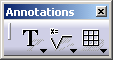 |
|||||||||||||||||||
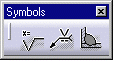 |
||||||||||||||||||||
| 2. Select an element or click in the free space to position the anchor point of the welding symbol, and then click to validate. The welding leader will appear. 3. Move the cursor to position the welding symbol and then click at the chosen location. The Welding creation dialog box is displayed. |
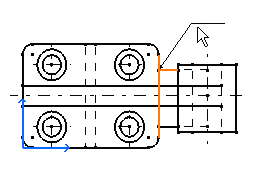 |
|||||||||||||||||||
 |
||||||||||||||||||||
4. Type the desired values in the upper and/or lower field(s). 5. Click the symbol buttons to choose the welding symbol, complementary symbols and/or finish symbols. |
||||||||||||||||||||
| The welding symbols available depend on your standard. | ||||||||||||||||||||
| 6. If you want to add complementary indications like a field weld or a weld tail, for example, click the appropriate button. | ||||||||||||||||||||
 |
||||||||||||||||||||
| 7. Click OK.
The welding symbol is created. |
||||||||||||||||||||
 |
||||||||||||||||||||
| 8. If needed, modify the welding symbol position by dragging it to the
required location. 9. Double-click on the welding symbol to edit it, and change the weld text side for example by clicking the Up/Down switch button. |
||||||||||||||||||||

|
||||||||||||||||||||
|
||||||||||||||||||||
|
||||||||||||||||||||