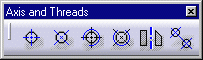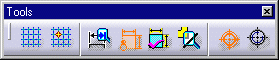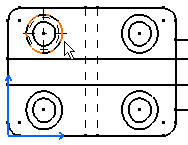Creating Threads (No Reference)
| This task will show you how to create a thread without a reference. In this particular case, you will apply a thread to a hole. | |
| Open the Brackets_views06.CATDrawing document. | |
| 1. Click the Drawing window, and click the Thread icon
|
|
| You can also multi-select holes before clicking the Thread icon
|
|
| Activating this command displays two options in the Tools
toolbar (bottom right of the screen).
The Tap
type option 2. Select the Thread type option 3. Select the hole (or circle) to which you want to apply
a thread.
|
|
| 4. Select an axis line
manipulator and drag it along a direction.
Thread axis lines are modified symmetrically. |
|
| If you want to move only one axis line, hold on the Ctrl key while you are dragging the manipulator. | |
| The thread that appears on the hole is assigned a standard radius and representation (compliant with the selected standard). | |