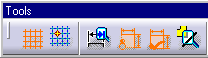Creating Constraints Between 2D and Generated Elements
This task shows you how to create
associative constraints between 2D
elements and generated elements (Generative Drafting workbench).
|
||||||
| Make
sure the constraint creation option command is active in the Tools
toolbar.
|
||||||
Create an associative point between the 2D and the generated view |
||||||
| Open the Constraints_2D_GeneratedElem.CATDrawing document. | ||||||
|
1. Activate the Grid option command.
2. Click the Point icon |
||||||

|

|
|||||
| The point you just created is associative
between the 2D and the generated view. In others words, even if you assign
a new value to the angle, this point will remain at the intersection of
both line. Be careful: when you modify the position of these elements, only the 2D elements move. The generated elements remain fixed. |
||||||
Create a Constraint Between 2D and Generated Elements |
||||||
| In the Tools
toolbar, activate Create Detected Constraints Open the GenDrafting_part_Broken_View.CATDrawing document.
|
||||||
| It is impossible to
create constraints between 2D and generated elements via the
Constraint Definition dialog box. In the Constraint Definition dialog box,
you can only create constraints between similar elements (either between
2D elements, or between generated elements, but not between a mix of these).
|
||||||
| 1. Create a line in the opened drawing. | ||||||
|
2. Click the geometrical constraints command icon and select the line
The most logical constraint is automatically offered (if you want to apply this constraint, click in the drawing). Select an edge from the drawing you have opened.
The software propose you parallelism by default. If you choose this constraint, click in the drawing, otherwise... 3. ...right-click and select Perpendicularity in the contextual menu.
A constraint is created between a generated element and a sketched element. 4. You can delete this constraint: right-click on the created constraint and select delete in the contextual menu. |
||||||
|
|
||||||