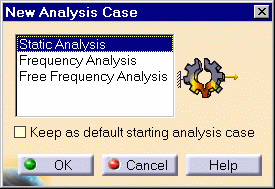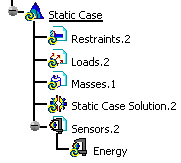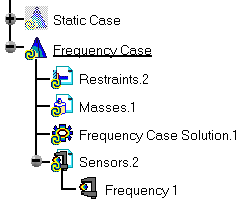Creating a Finite Element Model
| Finite Element Models are representations
used for performing computer-aided engineering analysis (CAEA) of
products. They are complementary to computer-aided design (CAD)
models, which are mainly geometric representations of products.
A Finite Element Model consists of:
The Finite Element Model can initiate a solution process when a sufficient amount of specifications have been captured in the objects constituting the representations of the model. At the creation of a Finite Element Model, the program automatically generates the system representation template, and proposes to also generate an Analysis Case template for the environment representation and also for indicating the type of solution procedure sought.
|
|||||||||||||||||||||||||||||||
| This task shows you how to
create a Finite Element Model, and optionally an Analysis Case.
|
|||||||||||||||||||||||||||||||
| If you do not have the
ELFINI Structural Analysis product license, your Finite Element Model can
simultaneously contain at most one Static Analysis Case and one Frequency Analysis
Case.
|
|||||||||||||||||||||||||||||||
| You can use the sample01.CATPart document from the
samples directory for this
task.
|
|||||||||||||||||||||||||||||||
| 1. Select Start -> Analysis & Simulation ->
Generative Structural Analysis. The New Analysis Case dialog box is displayed. You can create several types of template:
|
|||||||||||||||||||||||||||||||
| 2. Activate the Static Analysis item in the list and click
OK. An empty Analysis document containing the Analysis toolbar is created. The Finite Element Model specification tree template displayed on the left shows the standard system representation objects sets and a Static Analysis Case representation, consisting of the following (empty) object sets:
|
|||||||||||||||||||||||||||||||
| You could also have activated the
Frequency Analysis item in the New Analysis Case dialog box.
The Finite Element Model specification tree template displayed on the left of the created Analysis document would then contain a Frequency Analysis Case representation, consisting of the following (empty) object sets:
|
|||||||||||||||||||||||||||||||
| You can activate the Keep As
Default switch in the New Analysis Case dialog box if you want to set the
current choice as a default choice.
When you have the ELFINI Structural Analysis product installed, the Finite Element Model can contain an arbitrary number of (Static and/or Frequency) Analysis Cases.
|
|||||||||||||||||||||||||||||||
|
|
|||||||||||||||||||||||||||||||