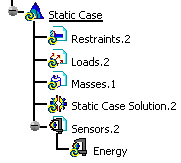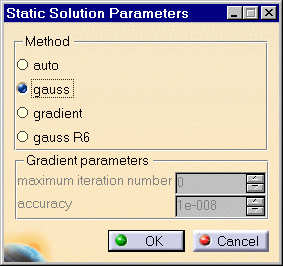Inserting a New Static Case
 |
Inserting a new Static Case allows you to create objects sets
for the new environmental specifications, and to implicitly require
a static solution procedure for the computation of the
system response to applied static loads under given restraints.
 This capability is only available
with the ELFINI Structural Analysis product. This capability is only available
with the ELFINI Structural Analysis product.
|
 |
 Static Analysis Case
Static Analysis Case
This task shows you how to insert a
new Static Case.
|
 |
You can use the sample00.CATAnalysis
document from the samples directory
for this task.
|
 |
1. Select Insert -> Static
Case
 . .
The Static Case dialog box is displayed.

For each type of objects set (Restrains, Loads, Masses), you
can require that your new Static Case contains either an empty
objects set or an objects set existing in a previously defined Analysis
Case.
The New and Reference switches for Restrains, Loads
and Masses objects sets allow you to choose between these two
options:
 | New: the new objects set is empty. |
 | Reference: the new objects set is a copy of an objects set existing
in a previously defined Analysis Case. |
2. Set the switch for each type of objects set
and click OK.
A new Static Case template (objects sets) appears in the Finite Element Model
specification tree template displayed on the left.
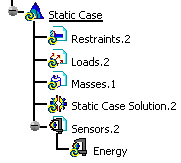
The new Static
Analysis Case representation consists of the following object
sets:
 | Restraints |
 | Loads |
 | Solution |
3. You can edit the static case, by double-clicking on the Static Case
Solution.2 object in the specification tree. The following dialog box will appear:
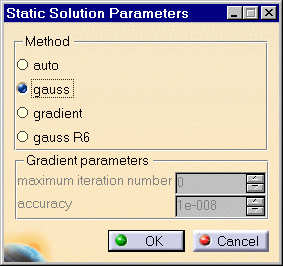
Method
 | auto: one of the three methods below is
automatically computed |
 | gauss: direct method,
recommended for computing small/medium models |
 | gradient:
solving iterative method which is memory saving but not CPU time saving,
recommended for computing huge models |
 | gauss R6: fast Gauss method recommended
for computing large size models |
Gradient parameters
 | maximum iteration number |
 | accuracy |
|
|

|
Products Available in
Analysis Workbench
 |
If you inactivate the Hide Existing
Analysis Cases switch in the Static Case dialog box, the symbols of
objects created in previous Analysis Cases will remain displayed.
By default, the last created (inserted)
Analysis Case is set as current, and the corresponding objects set is
underlined in the analysis features tree.
A right mouse click (key 3) on a
Static Case objects set further allows the following action:
 | Set as Current: allows you to define the Static Analysis Case as
being the currently active one. The Static Case is then underlined in
the features tree and all subsequent actions refer to
it. |
Once a New Analysis Case has been
inserted, its Definition parameters cannot be changed.
To modify the Analysis Case
Definition parameters you can only replace it (delete followed by insert)
in the analysis features tree.
|
 |
BE CAREFUL: If you do not have the
ELFINI Structural Analysis product license, your Finite Element Model can
simultaneously contain at most one Static Analysis Case and one Frequency
Analysis Case.
|
|
|
 |
|