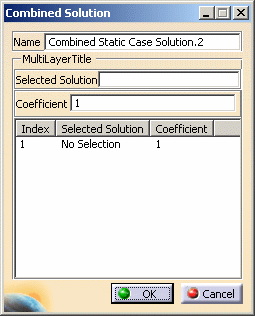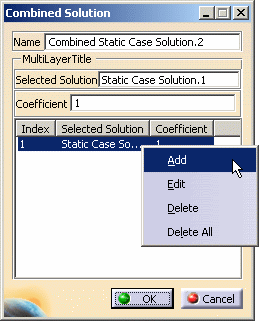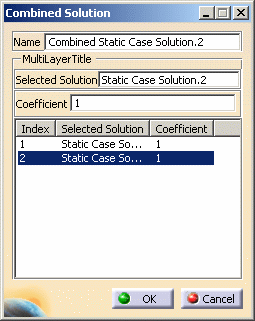Inserting a New Combined Case
Inserting a New Combined Case allows you to specify reference Static Analysis Cases and associated coefficients when editing. You can now compute a small number of static cases and perform lots of combinations when performing post-processing analyses.
|
|
This task shows you how to insert a
new Combined Case. |
|
|
You can use the sample03.CATAnalysis document from the samples directory.
|
|
| 1. Select Insert -> Combined Case The Combined Static Case Solution.1 feature appears in the specification tree.
|
|
2. Double-click on the Combined Static Case Solution.1 in the specification tree. The Combined Static Solution dialog box appears: you can now select the static cases to be combined. Once the Combined Static Solution dialog box below appears, you will select in the specification tree the static cases to be
combined and, if needed, the Coefficient associated to each
solution. In
this particular case, select both Static Case Solution.1 and Static
Case Solution.2. and leave the coefficient to 1 for both
solutions. 3. Select the first static case: Static Case Solution.1 4. Right-click, in the Combined Static Solution dialog box
on the solution that has just been added (Static Case Solution.1)
and then select the Add option that appears in the
displayed contextual menu. Note that using this contextual menu, you can also edit, delete one or all the solutions. 5. Select the second static case: Static Case Solution.2. The features corresponding to the selected solutions are automatically highlighted in the specification tree.
The Combined Static Solution dialog box is updated.
6. Click OK in the Combined Static Solution dialog box when you are satisfied with the selected solutions. At any time, you can double-click on the Combined Static Case Solution.1 in the specification tree and perform the desired operations (see above described contextual menu).
|
|
|
|
|