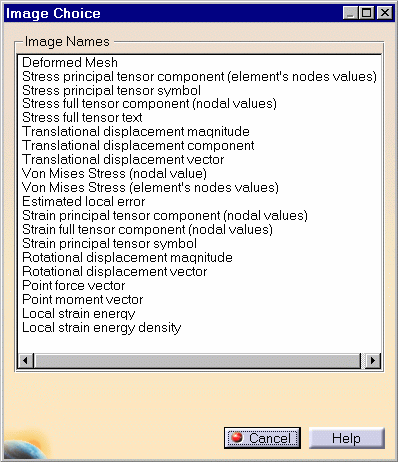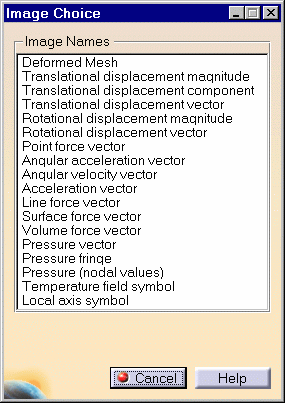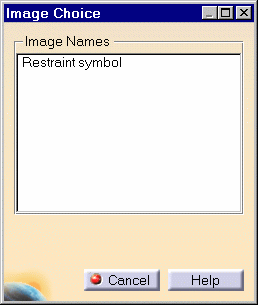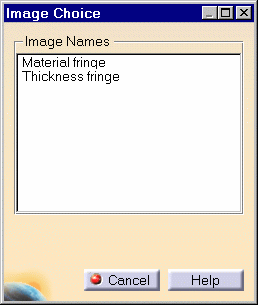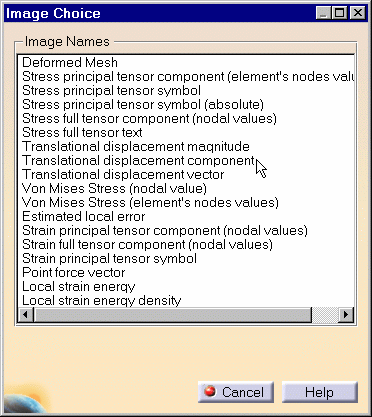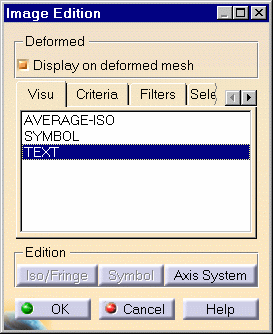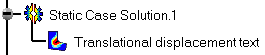Generating Images
|
Images can be generated into images that are not those included in the Image toolbar. The list of these images will depend on the Case type.
|
|||||||||
This task shows how to generate images
from a given solution, from a load object, from a restraint object or
still from a Property object.
|
|||||||||
Static/Frequency/Free Frequency Case Solutions
|
|||||||||
| You can use the sample01.CATAnalysis
document from the samples directory for this task.
Before You Begin:
|
|||||||||
|
1. Right-click the desired
Solution feature in the specification tree and select the Generate
Image option from the contextual menu.
2. Select the type of the image you wish to generate. The dialog box disappears and the image is automatically generated. The feature of the newly generated image appears in the specification tree. |
Warning : for the Frequency Case, the mode shapes are arbitrarily normalized displacements. In this case, the images of stress and energy results give only tendencies related to these mode shapes.
|
|||
|
Loads
|
|
|
1. Right-click the Loads feature in the specification tree and select the Generate
Image option from the contextual menu. |
|
|
|
|
|
2. Select the type of the image you wish to generate. The dialog box disappears and the image is automatically generated. The feature of the newly generated image appears in the specification tree.
|
|
Image Names |
Meaning |
Load type |
| Translational displacement magnitude | Iso-value image of the nodal translation displacements magnitude. | Enforced Displacement |
| Translational displacement component | Iso-value image of one component of the nodal translation displacements. This component can be changed through the Filter option (Image Editor dialog box). | Enforced Displacement |
| Translational displacement vector | Symbols of the translation displacements vector. | Enforced Displacement |
| Rotational displacement magnitude | Iso-value image of the nodal translation displacements magnitude. | Enforced Displacement |
| Rotational displacement vector | Symbols of the rotational displacements vector. | Enforced Displacement |
| Point moment vector | Symbols of the nodal moment reaction | Distributed force Moment Bearing load |
| Point force vector | Symbols of the nodal force reactions. | Distributed Force Moment Bearing Load |
| Angular acceleration vector | Symbol of the modal angular acceleration. | Rotation Force |
| Angular velocity vector | Symbol of the modal angular velocity. | Rotation Force |
| Acceleration vector | Symbol of the modal angular nodal acceleration. | Acceleration |
| Line force vector | Symbols of the nodal force reactions. | Line Force Density |
| Surface force vector | Symbols of the nodal force reactions. | Surface Force Density |
| Volume force vector | Symbols of the nodal force reactions. | Body Force |
| Pressure vector | Symbols of vector pressure on face of elements. | Pressure |
| Pressure Fringe | Fringe image of contact pressure on face of elements. | Pressure |
| Pressure (nodal values) | Iso value image of average modal pressure. | Pressure |
| Point mass symbol | Symbols of nodal mass | Mass |
| Point mass text | Text of nodal mass | Mass |
| Line mass symbol | Symbols of line mass | Mass |
| Line mass text | Texts of line mass | Mass |
| Surface mass symbol | Symbols of surface mass | Mass |
| Surface mass text | Texts of surface mass | Mass |
| Volume mass symbol | Symbols of volume mass | Mass |
| Volume mass text | Texts of volume mass | Mass |
| Temperature field symbol | Symbols of temperature field | Load |
| Local axis symbol | Symbol of local axis | Load |
Restraints
|
|
|
1. Right-click the Restraint feature in the specification tree and select the Generate
Image option from the contextual menu.
2. Select the type of the image you wish to generate. The dialog box disappears and the image is automatically generated. The feature of the newly generated image appears in the specification tree. |
|
Image Names |
Meaning |
Restraint type |
| Restraint Symbol | Nodal symbol of the fixed degree of freedom. | Clamp Surface slider Restraint Iso-Static Restraint |
| Local axis symbol | Symbol of local axis |
Properties
|
|
|
1. Right-click the Properties feature in the specification tree and select the Generate
Image option from the contextual menu.
2. Select the type of the image you wish to generate. The dialog box disappears and the image is automatically generated. The feature of the newly generated image appears in the specification tree. |
|
Image Names |
Meaning |
Geometry Type |
| Cross sectional area fringe | Fringe image of beam element cross sectional area | 1D |
| Clearance iso | Iso-value image of initial clearance | |
| Area moment of inertia | Text of area moment of inertia | 1D |
| Area shear ratio in XY plane (text) | Cross sectional area above shear area in XY plane | 1D |
| Area shear ratio in XZ plane (text) | Cross sectional area above shear area in XZ plane | 1D |
| Shear center (text) | Shear center. Two coordinates in the plane of the beam section | 1D |
| Translational stiffness (symbol) | Symbol of translational stiffness | spring element |
| Rotational stiffness (symbol) | Symbol of rotational stiffness | spring element |
| Orientation vector (symbol) | Symbol of orientation of beam connection | 1D |
| Material fringe | Fringe image of element material | 3D 2D 1D |
| Material text | Fringe image of element material | 3D 2D 1D |
| Thickness fringe | Fringe image of surface element thickness |
2D 1D |
| Thickness text | Fringe image of surface element thickness |
2D 1D |
| Local axis symbol | Symbol of local axis |
Additional
Images
|
|
| You can use the sample02_Image_Loads.CATAnalysis document from the samples
directory for this task.
|
|
|
1. Right-click the Loads feature in the specification tree and select the Generate
Image option from the contextual menu. 2. Select the desired Image Name. For example, Translational displacement component.
The generated image appears in the specification tree.
3. Double-click, in the specification tree, on an image previously generated as above mentioned. You will now edit the image using the Image Edition dialog box (Visu and Criteria tabs) in order to generate another image. In this example, select the Text visu type.
The new generated image appears in the specification tree:
|
|
Images Available Using GPS / GAS |
|
Image Names |
Generated or edited ?* |
| Mesh | |
| Deformed Mesh | |
| Stress principal shearing (element's nodes values); |
|
| Stress principal tensor symbol | |
| Stress principal tensor component (element value) |
|
| Translational displacement magnitude |
|
| Translational displacement component |
|
| Translational displacement vector | |
| Von Mises Stress (nodal value) | |
| Estimated local error | |
| * |
|
Additional Images Available Using EST |
|
Image Names |
Generated or edited ? |
| Cross sectional area text | |
| Cross sectional area fringe | |
| Material text | |
| Material fringe | |
| Thickness text | |
| Thickness fringe | |
| Von Mises Stress (nodal values) | |
| Von Mises Stress (element's nodes values) | |
| Von Mises Stress text | |
| Stress principal tensor component (nodal values) | |
| Stress principal tensor component (nodal absolute values) | |
| Stress principal tensor component (element's nodes absolute values) | |
| Stress principal tensor text | |
| Stress principal tensor text (absolute) | |
| Stress full tensor component (nodal values) | |
| Stress full tensor text | |
| Tensor for maximum shearing (nodal values) | |
| Tensor for maximum shearing text | |
| Strain principal tensor component (nodal values) | |
| Strain principal tensor symbol | |
| Strain principal tensor text | |
| Strain full tensor component (nodal values) | |
| Strain full tensor text | |
| Translational displacement text | |
| Rotational displacement magnitude | |
| Rotational displacement component | |
| Rotational displacement vector | |
| Rotational displacement text | |
| Point force magnitude | |
| Point force component | |
| Point force vector | |
| Point force text | |
| Friction force ratio symbol | |
| Friction force ratio text | |
| Friction force ratio iso | |
| Line force vector | |
| Line force text | |
| Surface force vector | |
| Surface force text | |
| Surface force fringe | |
| Volume force vector | |
| Volume force text | |
| Volume force | |
| Volume force fringe | |
| Angular acceleration vector | |
| Angular acceleration text | |
| Angular acceleration fringe | |
| Angular velocity vector | |
| Angular velocity text | |
| Angular velocity fringe | |
| Acceleration vector | |
| Acceleration text | |
| Acceleration | |
| Acceleration fringe | |
| Point mass symbol | |
| Point mass text | |
| Point mass | |
| Line mass symbol | |
| Line mass text | |
| Surface mass symbol | |
| Surface mass text | |
| Surface mass fringe | |
| Volume mass symbol | |
| Volume mass text | |
| Volume mass | |
| Volume mass fringe | |
| Mass inertia (text) | |
| Mass moment of inertia (text) | |
| Area moment of inertia (text) | |
| Area shear ratio in XY plane (text) | |
| Area shear ratio in XZ plane (text) | |
| Shear center (text) | |
| Pressure vector | |
| Pressure text | |
| Pressure fringe | |
| Pressure (nodal values) | |
| Point moment vector | |
| Point moment text | |
| Point moment magnitude | |
| Point moment component | |
| Von Mises Stress (element's nodes values) | |
| Von Mises Stress text | |
| Local strain energy text | |
| Local strain energy | |
| Local strain energy symbol | |
| Local strain energy density text | |
| Local strain energy density | |
| Local strain energy density symbol | |
| Estimated local error text | |
| Estimated local error symbol | |
| Restraint symbol | |
| Clearance text | |
| Clearance symbol | |
| Clearance iso | |
| Temperature field symbol | |
| Temperature field text | |
| Temperature field fringe | |
| Temperature field iso | |
| Translational stiffness (symbol) | |
| Translational stiffness (text) | |
| Rotational stiffness (symbol) | |
| Rotational stiffness (text) | |
| Orientational vector (symbol) | |
| Orientational vector (text) | |
| Local axis symbol | |
| * |
|