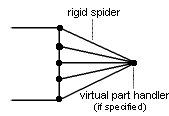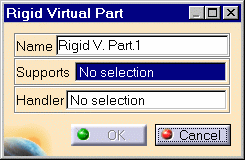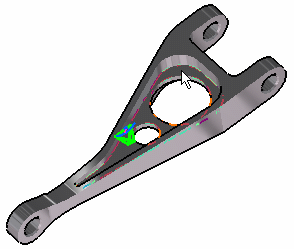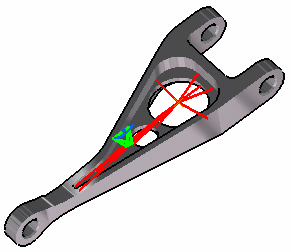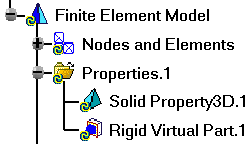Creating Rigid Virtual Parts
|
A Rigid Virtual Part is a rigid body connecting a specified point to specified part geometries, behaving as a mass-less rigid object which will stiffly transmit actions (masses, restraints and loads) applied at the handle point, while locally stiffening the deformable body or bodies to which it is attached. The Rigid Virtual Part does not take into account the elastic deformability of the parts to which it is attached. The program proceeds as follows:
Thus, the Rigid Virtual Part generates as many rig-beam kinematical elements as
there are nodes on specified support meshes.
To know more about this element, see Rigid Spider in the Finite Element Reference Guide.
|
|||||||||||||||||
Rigid Virtual Parts can be applied to the following types of Supports:
|
|||||||||||||||||
| This task shows how to
create a Rigid Virtual Part between a point and a geometry support.
|
|||||||||||||||||
|
You can use the sample28.CATAnalysis document from the samples directory for this task: Finite Element Model containing a Static Analysis Case and computed corresponding Static Solution. A Part Design point was created on the associated CATPart document. Before You Begin:
|
|||||||||||||||||
| 1. Click the Rigid Virtual Part icon The Rigid Virtual Part dialog box is displayed.
3. Position the cursor on the Handler field in the Rigid Virtual Part dialog box and select a vertex or a point as handler point (the handler point symbol appears as your cursor passes over it). In this case, select a point.
|
|||||||||||||||||
|
|||||||||||||||||
|
|||||||||||||||||

4. Click OK to create the Rigid Virtual Part.
A Rigid Virtual Part object appears in the specification tree under the active Nodes and Elements objects set.
|
|||||||||||||||||
|
|||||||||||||||||
|
|||||||||||||||||