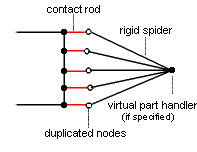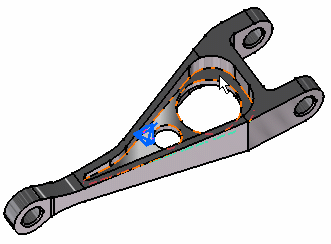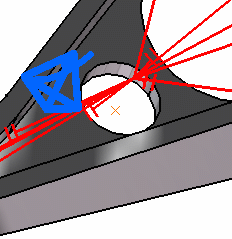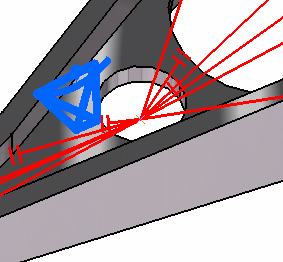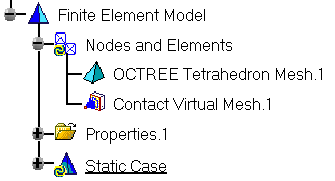Creating Contact Virtual Parts
|
A Contact Virtual Part is a rigid body connecting a specified point to specified part geometries, behaving as a mass-less rigid object which will transmit actions (masses, restraints and loads) applied at the handle point, while preventing from body inter-penetration and thus without stiffening the deformable body or bodies to which it is attached. The Contact Virtual Part does take into account the elastic deformability of the parts to which it is attached. The program proceeds as follows:
Thus, the Contact Virtual Part generates as many rig-beam kinematical elements
and as many contact elements as
there are nodes on specified support meshes.
To know more about those elements, see Rigid Spider and Contact Rod in the Finite Element Reference Guide. For more information, see paragraph further below called "More Details for Advanced Users".
|
|||||||||||||||||
Contact Virtual Parts can be applied to the following types of Supports:
|
|||||||||||||||||
| This task shows how to
create a Contact Virtual Part between a point and a geometry support.
|
|||||||||||||||||
|
You can use the sample28.CATAnalysis document from the samples directory for this task: Finite Element Model containing a Static Analysis Case and computed corresponding Static Solution. A Part Design point was created on the associated CATPart document. Before You Begin:
|
|||||||||||||||||
| 1. Click the Contact Virtual Part icon The Contact Virtual Part dialog box is displayed.
3. Position the cursor on the Handler field in the Contact Virtual Part dialog box and select a point for the handler point (the handler point symbol appears as your cursor passes over it).
If you do not specifically select a point, the centroid (the point at which the lines meet) will be used as the handler point. Optionally enter a clearance value in the Clearance field.
4. Click OK to create the Contact Virtual Part.
|
|||||||||||||||||
|
|||||||||||||||||
| The symbol appearing at the handler point
represents the Contact Virtual Part.
|
|||||||||||||||||
| A Contact Virtual Mesh object appears in the
specification tree under the active Nodes and Elements objects set.
|
|||||||||||||||||
|
|||||||||||||||||
|
|||||||||||||||||