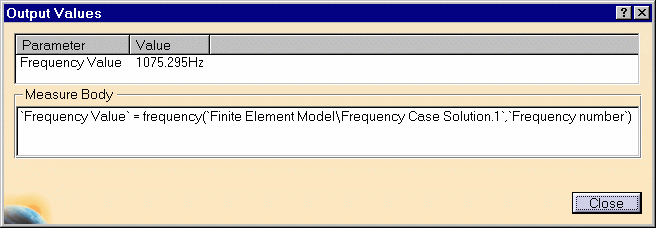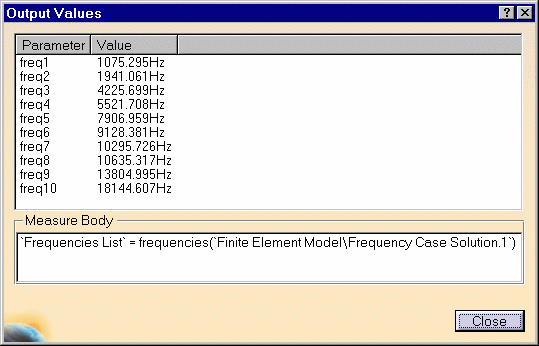Creating Sensors (Frequency Analysis Case)
Frequency Analysis Case

This task shows you how to access knowledge output values by adding them into a set called Sensors.
|
|||||||
| You can use the Sample10.CATAnalysis document from the samples directory for this
task. Before You Begin:
Sensors Set
|
|||||||
| The Sensors Frequencies set feature appears by default in the specification tree.
Output Information
1. If needed, double-click on the Frequency 1 set in the specification tree to have the output information available via the Output Values dialog box. The Output Values dialog box displays a
list that corresponds to the functions available in Knowledgeware.
These functions are available without having to enter the Formula Frequency
2. Click Close in the Output Values dialog box once you are satisfied with the information. 3. If needed, double-click on the Frequencies set in the specification tree to have the output information on all the frequencies available via the Output Values dialog box. Frequencies 4. Click Close in the Output Values dialog box once you are satisfied with the information.
|
|||||||
|
|