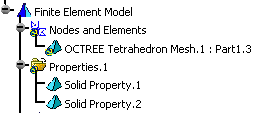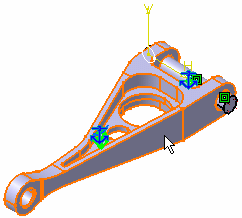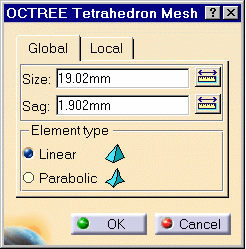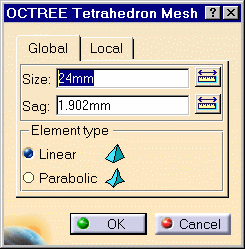Creating 3D Mesh Parts
| 3D mesh can be deleted and/or added to parts manually.
|
|||||||||||||||||||
| This task shows you how to add 3D mesh
part.
|
|||||||||||||||||||
| Open the sample39.CATAnalysis
document.
|
|||||||||||||||||||
|
1. Delete OCTREE Tetrahedron Mesh.2: Part1.2. For this, right-click on the feature in the specification tree and select the Delete option from the displayed contextual menu. You get this:
2. Click the Tetrahedron icon 3. Select the part you want to assign a new Mesh part. In this particular case, select PartBody.
The OCTREE Tetrahedron Mesh dialog box appears.
Global tab: change global parameters
Local tab: create local parameters
4. Enter the desired options in the OCTREE Tetrahedron Mesh dialog box. In this case, change the Size to 24mm.
5. Click OK in the OCTREE Tetrahedron Mesh dialog box. The new mesh has been created manually. The specification tree is updated.
|
|||||||||||||||||||
| To know more about the Element Type you have to choose
in the OCTREE Tetrahedron Mesh dialog box, see Linear Tetrahedron and
Parabolic Tetrahedron in the Finite Element Reference Guide.
|
|||||||||||||||||||
|
|||||||||||||||||||