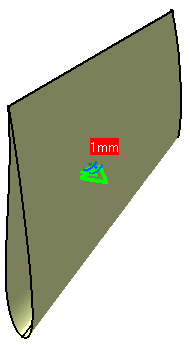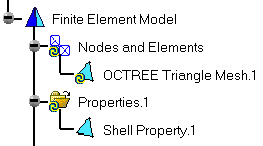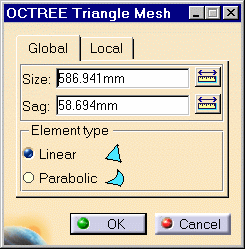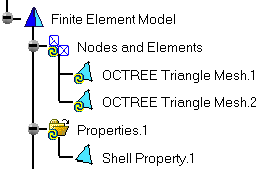Creating 2D Mesh Parts
| 2D mesh can be deleted and/or added to parts manually.
|
|||||||||||||||||||
| This task shows you how to add 2D mesh
part.
|
|||||||||||||||||||
| Open the sample40.CATAnalysis
document.
|
|||||||||||||||||||
| 1. Click the Octree Triangle Mesher
icon 2. Select the 2D element. The OCTREE Triangle Mesh dialog box appears.
Global tab: change global parameters
Local tab: create local parameters
|
|||||||||||||||||||
| To know more about the Element Type you have to choose
in the OCTREE Tetrahedron Mesh dialog box, see Linear
Triangle Shell and Parabolic
Triangle Shell in the Finite Element Reference Guide.
|
|||||||||||||||||||
|
3. If needed, modify the option in the OCTREE Triangle Mesh dialog box. In this particular case, keep the default options. 4. Click OK in the OCTREE Triangle Mesh dialog box. The OCTREE Triangle Mesh.2 feature now appears in the specification tree. Note that now the corresponding Shell Property is missing. For more details on how to add this missing Shell Property, see task called Creating Shell Mesh part property.
|
|||||||||||||||||||
| At any time, you can delete the Mesh feature. For this,
right-click on the feature in the specification tree and select the Delete
option from the displayed contextual menu.
|
|||||||||||||||||||
|
|