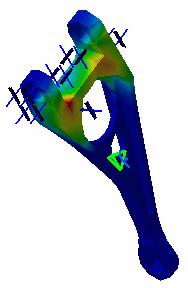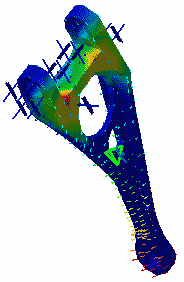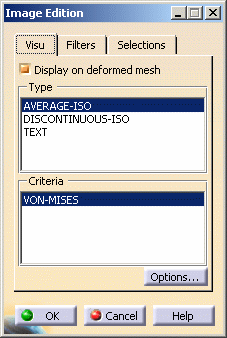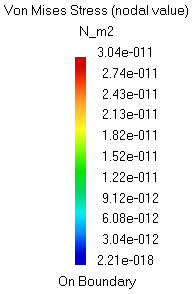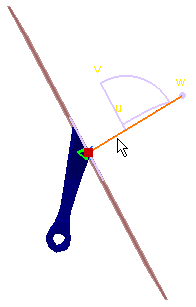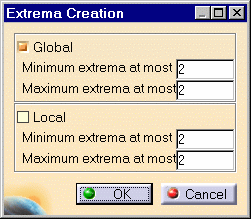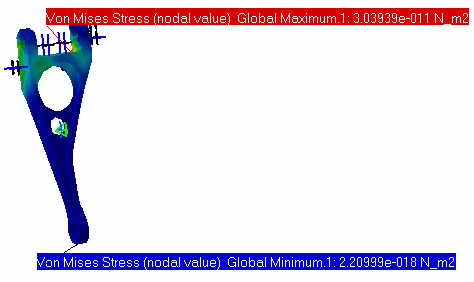Viewing Displacements Results
This task will show you
how to visualize the displacements of the CATAnalysis according to the
restraints and load you assigned to this CATAnalysis. You previously launched the computation of the Static
Analysis Case and will now generate a Report with computations of the
displacements you are going to perform:
|
||||||
| 1. Click the Displacement icon A plot of the displacement field is displayed with arrow symbols. If you go over the plot with the cursor, you can visualize the nodes. The computed displacement field can now be used to compute other results such as strains, stresses, reaction forces and so forth.
|
||||||
| Arrows representing the displacement: |
Zoomed arrows: |
|||||
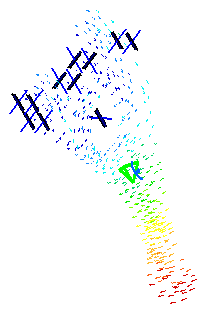 |
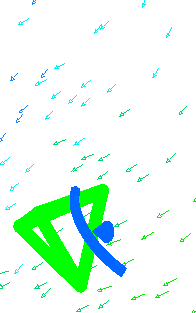
|
|||||
| 2. Click the Stress Von Mises icon Go to View -> Render Style -> Customize View and make sure the Materials option is active in the Custom View Modes dialog box.
Both a Translational displacement vector image object and a Von Mises Stress (nodal value) image object appear in the specification tree under the Static Case Solution.1 objects set. 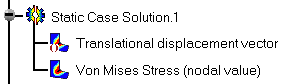 |
||||||
| You can choose to have both Translational displacement vector and
Von Mises Stress (nodal value) deformed mesh displayed. For this, right-click on
Translational displacement vector in the specification tree and select the
Activate/Deactivate option
that is displayed in the contexual menu.
|
||||||
| 3. Double-click the Von Mises Stress
feature in the specification tree to edit
the image.
The Image Edition dialog box appears.
|
||||||
For more details on this functionality, refer to the task Editing the Color Palette.
|
||||||
|
||||||
|
|
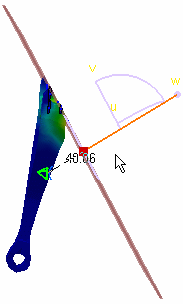 |
|||||
|
4. Click the Search Image Extrema icon
Click OK once you have defined the number of the extrema you need. In this particular case, you will define that you need two Absolute extrema.
Locations of the global maxima and minima are indicated on the image, and the Extrema object appears in the specification tree under the Static Case Solutions objects set.
As you can see above, the values are not satisfying for our static case: you need more distributed force so that the Stress Von Mises values might be more significant. You will therefore save the document, modify the values and re-compute the static case in the following task. |
||||||
|
||||||