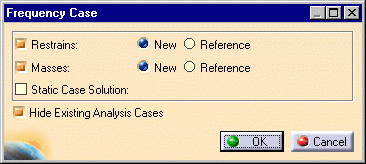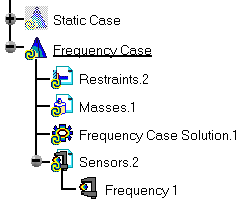Inserting a Frequency Analysis Case
| This task will show you how to insert a Frequency Analysis Case using the CATPart document called sample01.CATPart. Creating a frequency analysis case means that you will analyze the dynamic boundary conditions of the CATAnalysis document.
|
|
| Before you begin: Remember that we use the Materials view mode. If needed, go to View -> Render Style -> Customize View option from the toolbar and activate the Materials option from the displayed Custom View Modes dialog box.
|
|
| 1. Select Insert
-> Frequency Case from the menu bar. The Frequency Case dialog box appears with the possibility to either use the existing Analysis case as Reference or create a Frequency case with New feature.
|
|
| 2. Click
OK.
A new Analysis solution and the standard structure of Analysis specification tree is displayed.
|
|
The Finite Element Model contains a Frequency Case, which contains empty Restraints and Masses object sets, along with an empty Frequency Case Solution.1 object set.
|
|
|
Remember that if you selected Start->Analysis & Simulation -> New Generative Analysis from a CATPart document containing the part without any material, the material library will appear directly for an easy material selection.
|
|
|
|