Using the Check Editor
The Check Editor is intended to help the user key in the check code using the Dictionary. It is made up of 3 different areas: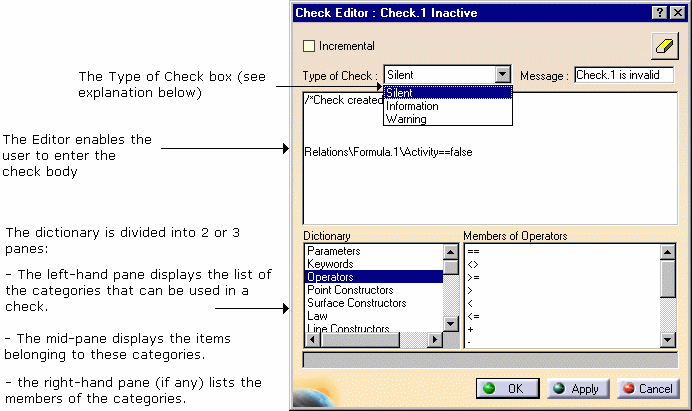
Three different types of checks may be used:
|
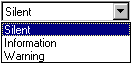 |
Depending on the type of check and the result of the check, you will be warned as follows:
In the Check Editor, you can:
|
|
Restrict the list of parameters displayed in the dictionary:
To do so, go to the specification tree, simple click the feature you want
to display the parameters for. If the 'Incremental'
option is selected, only the first level of parameters located right below
the selected feature are displayed. If not, all the parameters at all
levels are displayed. |
||
|
|
Insert the feature definition in a check: To do so, go to
the specification tree, and double-click the feature you want to insert
the definition for. |
||
|
|
Check whether the rule syntax is correct by clicking Apply. |
||
|
|
Erase the contents of the edition window by clicking the |
||
|
|
Add the rule to the document by clicking OK. |
| To know more about the Dictionary, see Using the Dictionary. To know more about checks, see Creating a Check. |