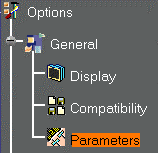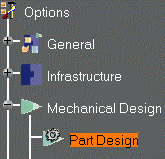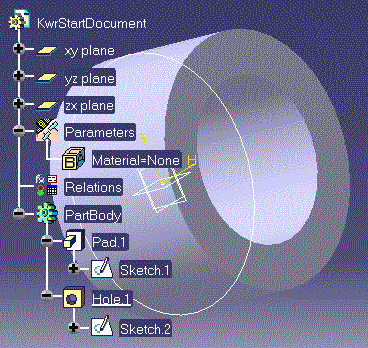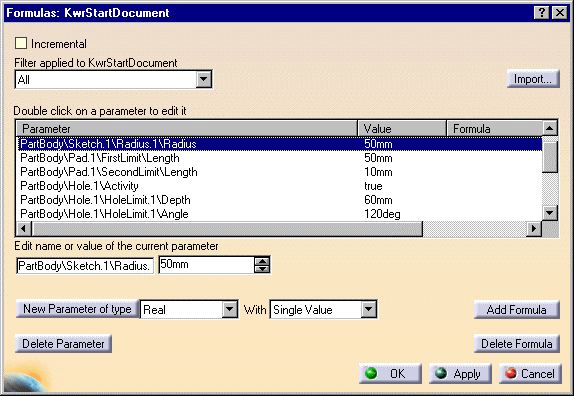Using Parameters
| This task explains how to use parameters. For a fuller outline of the parameters-related tasks, see the Knowledgeware Infrastructure - Tips and Techniques - Summary dedicated to the knowledgeware infrastructure capabilities. | |||||||||||||||||||||
Check the settings below:
|
|||||||||||||||||||||
Click the
In the New Parameter of type list, select the Length item, then click New Parameter of type. In Edit name or value of the current
parameter, replace the Length.1
string with PadLength, and click Apply. Click OK in the Formulas dialog box to terminate the dialog. Keep your document open and proceed to the next task. |
|||||||||||||||||||||