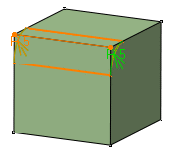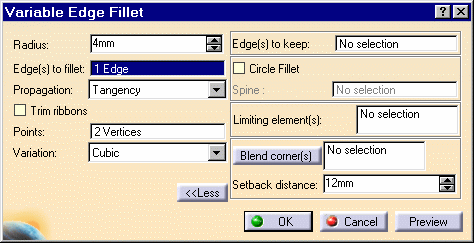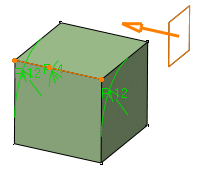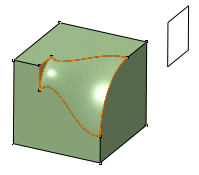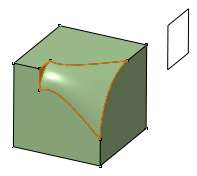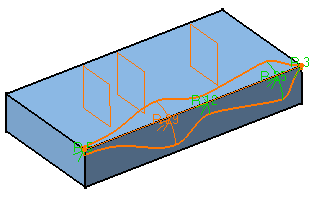Variable Radius Fillet
| Variable radius fillets are curved surfaces
defined according to a variable radius. A variable radius corner means that at least two
different constant radii are applied to two entire edges. This task shows how to create a standard variable radius fillet. After performing the scenario, see also Variable Radius Fillets Using a Spine. |
|||||||
| Open the VariableRadiusFillet1.CATPart document. | |||||||
| 1. | Click the Variable Radius Fillet icon The Variable Radius Fillet Definition dialog box appears. |
||||||
| 2. | Select the edge to be filleted. You can define variable radius fillets on closed
edges. See Variable Radius Fillets Using Closed Edges. CATIA detects both vertices and displays two identical radius values. |
||||||
Optionally, click Preview to see the fillet to be created. |
|||||||
|
|
|||||||
| 3. | Enter a new radius value to simultaneously change the radius of both vertices. For example, enter 12mm. |
||||||
| The new radius value is displayed on both vertices. The preview is modified accordingly. | |||||||
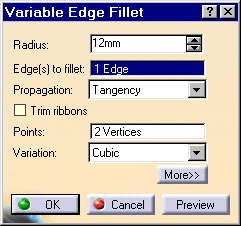 |
|||||||
Two propagation modes are
available:
|
|||||||
| If you set the Tangency mode, the new option "Trim ribbons" becomes available: you can then trim the fillets to be created. For more, refer to Trimming ribbons. | |||||||
| 4. | To add a point on the edge to make the variable radius fillet more
complex, click the Points: field.
You can also add points by selecting planes. For more information, refer to the end of the task. You can add as many points as you wish. |
||||||
| 5. | Click the Points
field then a point on the edge to be filleted. CATIA displays the radius value on this point. Note that to remove a point from the selection, you just need to click this point. |
||||||
| 6. | Enter a new radius value for this point: enter 4.
The new radius value is displayed.
This is your preview: |
||||||
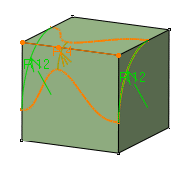 |
|||||||
| 7. |
The propagation mode is set to Cubic: keep this mode. To see the Linear propagation mode, refer to "More About Variable Radius Fillets". |
||||||
| 8. | Click OK to confirm the operation. The edge is filleted. The specification tree indicates this creation. |
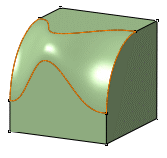 |
|||||
| 9. | To edit this fillet, double-click EdgeFillet.1 in the specification tree. | ||||||
| 10. | Expand the
dialog box by clicking More.
Four additional options are available. |
||||||
| To know how to use: | |||||||
|
|||||||
|
|||||||
|
|
|||||||
Limiting Elements |
|||||||
| 11. | Click the
Limiting element field and select Plane.1as the plane that will trim the
fillet.
An arrow appears on the plane to indicate the portion of material that will be kept. This capability is supported on Part Design P2 only. |
||||||
|
|
|||||||
It is now possible to use one or more limiting elements. |
|||||||
| 12. | Click this arrow to reverse the direction and therefore specify that the portion of material to be kept will be the opposite one. | ||||||
| 13. | Click OK.
The variable radius fillet is trimmed to Plane.1. The final part looks like this: |
||||||
|
|
|||||||
|
You can now create limiting elements just by clicking on the edge to be filleted. The application displays this element as a blue disk: |
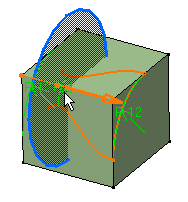 |
||||||
More About Variable Radius Fillets
Variable Radius Fillets Using a Spine
| There may be times when you need to fillet consecutive edges with no tangent continuity but which you want to treat as a single edge logically. You can do this by using a spine. Compare the fillets below: | ||||
|
Standard Fillet |
||||
|
|
||||
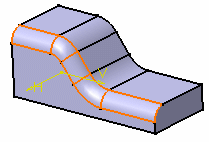 |
||||
| Fillet Using a Spine | ||||
| To fillet the edge, the application
uses circles contained in planes normal to the spine. It is then possible
to control the shape of the fillet.
The spine can be a wireframe element or a sketcher element. The Generative Shape Design product license is required to access this capability. |
||||
|
|
||||
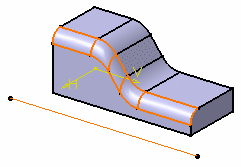 |
||||
Variable Radius Fillets Using Closed Edges
|
||
|
||
|
|