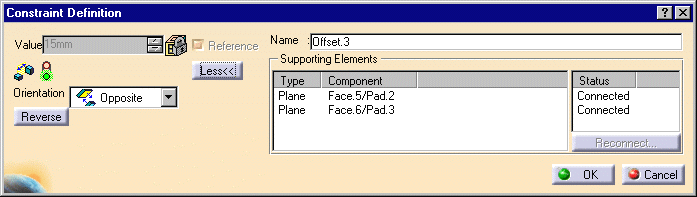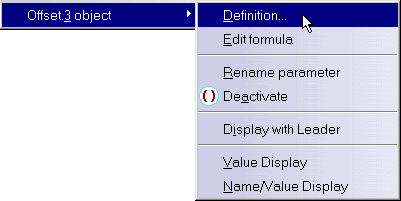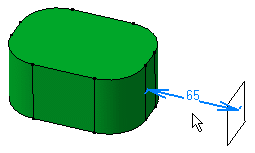Modifying Constraints
Editing Constraints
About Diameter and Radius Constraints
|
||
For more about formulas, refer to CATIA-Knowledge Advisor User's Guide Version 5 |
Renaming Constraints
| You can rename a constraint by selecting it and by using the XXX.N.object -> Rename parameter contextual command.... In the dialog box that appears, you just need to enter the name of your choice. |
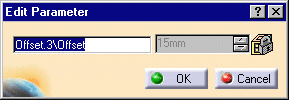 |
Deactivating or Activating Constraints
| You can deactivate a constraint by selecting it and
by using the XXX.N.object -> Deactivate contextual command. Deactivated constraints
appear preceded by red parentheses ( ). Conversely, to activate a constraint, use the Activate contextual command. |
Changing Constraint Appearance
Display modeWhen setting constraints, four display mode are available as explained in Customizing Constraint Appearance. Later, you can change display modes by selecting the constraint of interest and choose one of the following contextual commands - 'Value Display': only the constraint (or parameter) value is displayed. - 'Name Display': only the constraint (or parameter) name is displayed. - 'Name/Value Display': the constraint (or parameter) name and value are both displayed.- 'Name + Value (formula)': the constraint (or parameter) name and value are displayed as well as the possible formula defined for this constraint. |
Colors |
|
| To change the color of a given constraint, either you use the Properties contextual command or the Edit -> Properties -> Color (tab) command. You then just need to choose a color from the list (or you can define your own colors by selecting the More colors command at the bottom of the color list. To know more about defining personal colors, please refer CATIA Infrastructure User's Guide). | |
|
|
|
If you wish to change the color for a given status, use the Tools -> Options command. For more, see Customizing Constraint Appearance. |
|
|
|
|