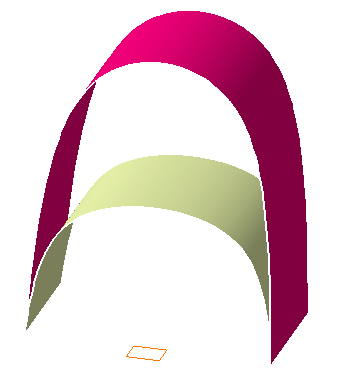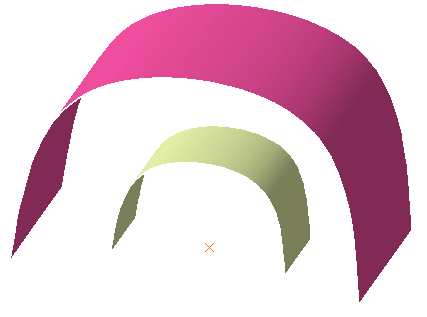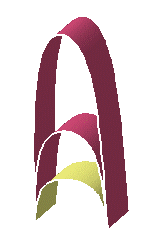|
This task shows you how to
transform geometry by means of a scaling operation.
|
 |
Open the Transform1.CATPart document.
|
 |
-
Click the Scaling icon  . .
The Scaling Definition dialog
box appears.
|

|
|
-
Select the element to be
transformed by scaling.
-
Select the scaling reference point,
plane or planar surface.
-
Specify the scaling ratio by entering a value or using the Drag manipulator.
|
|
The figure below illustrates the resulting scaled element
when the plane is used as reference element (ratio = 2). |
The figure below illustrates the resulting scaled element
when the point is used as reference element (ratio = 2). |
|
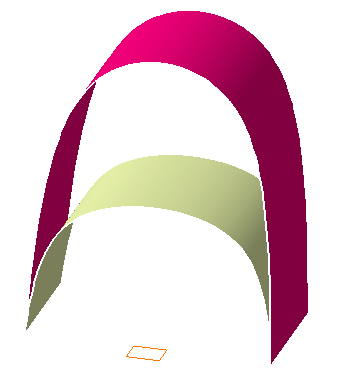 |
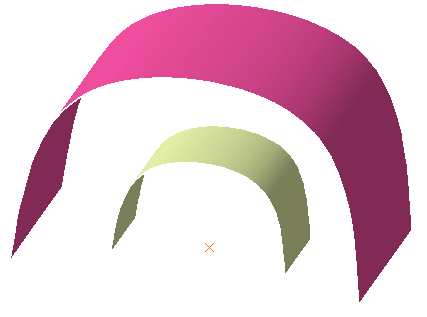
|
|
-
Click OK to create the scaled
element.
The element (identified as Scaling.xxx) is added to the
specification tree. |

|
 | The original element is
unchanged. |
|
|
 | Use the Repeat object after OK
checkbox to create several scaled surfaces, each separated from the
initial surface by a multiple of the initial Ratio value.
Simply indicate in the Object Repetition dialog box the number of
instances that should be created and click OK. |
|
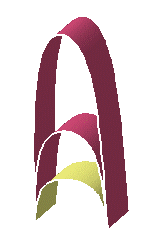
|
|
 | You can perform a scaling operation on several elements at
a time. In this case, refer to Editing a List of
Elements
to find out how to display and manage the list of selected
elements. |
|

|