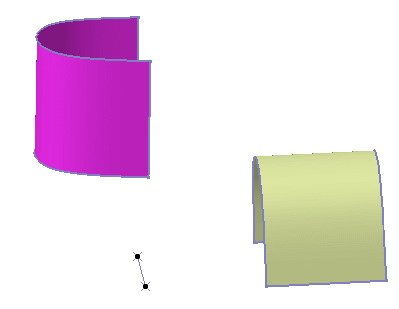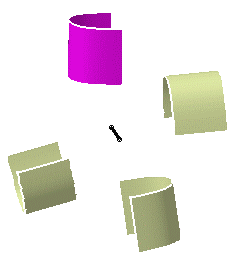|
This task shows you how to
rotate geometry about an axis.
|
 |
Open the Transform1.CATPart document.
|
 |
-
Click the Rotate icon  . .
The Rotate Definition dialog box appears.
|

|
|
-
Select the element to be rotated.
-
Select a line as the rotation axis.
-
Enter a value or use the Drag manipulator to specify the rotation angle.
|
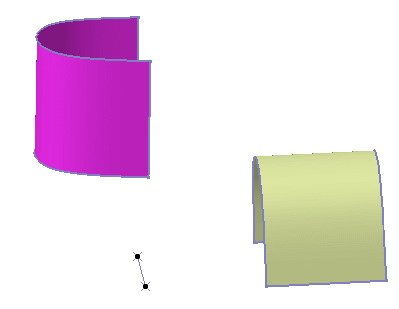 |
|
-
Click OK to create the
rotated element.
The element (identified as Rotate.xxx) is added
to the specification tree. |

|
 | The original surface is
unchanged. |
|
|
 | Use the Repeat object after OK
checkbox to create several rotated surfaces, each separated from the
initial surface by a multiple of the Angle value.
Simply indicate in the Object Repetition dialog box the number of
instances that should be created and click OK. |
|
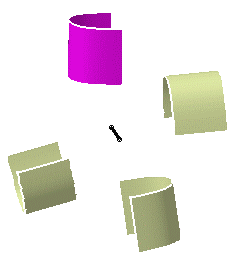 |
|
 | You can rotate several elements at
a time. In this case, refer to Editing a List of
Elements
to find out how to display and manage the list of selected
elements. |
|

|