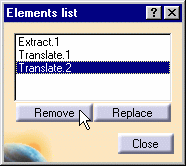Editing a List of Elements
| This task shows how to edit
a list a elements within any other command allowing multi-selection for
input elements, when the list is not already explicitly available from the
dialog box. In the latter case (spline, join, fill, loft, split, and so
forth) Add/Remove/Replace buttons are usually available, along with a
contextual menu on the elements from the list.
The list edition capability is available with the following commands: |
||||||||||
|
||||||||||
|
Open the Projection1.CATPart document. |
|||||||||
|
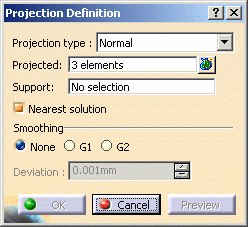 |
|||||||||
|
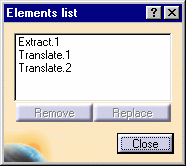 |
|||||||||
|
|
|||||||||
|
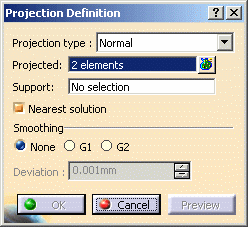 |
|||||||||
The two selected elements have been projected onto the surface and two separate elements appear in the specification tree. Being distinct elements, they be edited separately. |
||||||||||
|
||||||||||