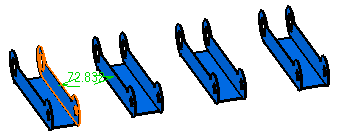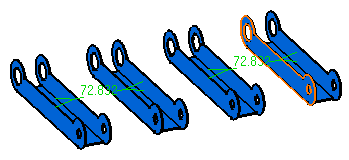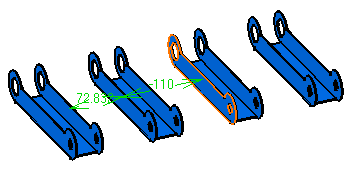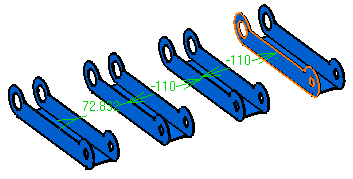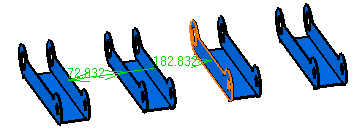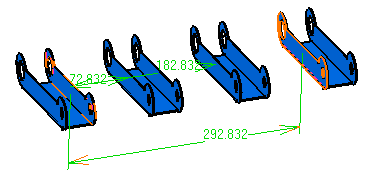Setting a Constraint Creation Mode
This task
shows you how to set one of the three modes available to create constraints.
These modes are:
|
||||||||
| Open the Constraint_Creation.CATProduct document. | ||||||||
| Default mode | ||||||||
| 1. | Click
the Default mode This mode lets you create as many constraints as you wish by explicitly
selecting two geometrical elements. In our example, you can set an offset
constraint between the highlighted face and the face of another
geometrical element. For the purposes of this scenario, double-click the
offset constraint |
|||||||
|
|
||||||||
| The offset constraint |
||||||||
|
|
||||||||
| 2. | For the purposes of our scenario, delete these constraints. | |||||||
| Chain mode | ||||||||
| 1. | Click the
Chain This mode lets you create as many constraints as you wish by always reusing the last face you selected. |
|||||||
|
|
||||||||
| 2. | The offset constraint |
|||||||
|
|
||||||||
| 3.
|
The offset constraint |
|||||||
|
|
||||||||
| And so on... | ||||||||
| 4. | For the purposes of our scenario, delete these constraints. | |||||||
| Stack mode | ||||||||
| 1. | Click the
Stack This mode lets you create as many constraints as you wish by reusing the very first face you selected to create the first constraint. |
|||||||
|
|
||||||||
| 2. | The offset constraint |
|||||||
|
|
||||||||
| 3. | The offset constraint |
|||||||
|
|
||||||||
| 4. | And so on... | |||||||
|
|
||||||||