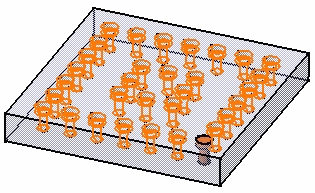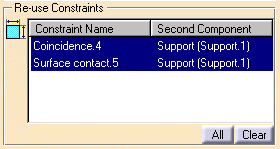Using a Part Design Pattern
| This task
shows you how to repeat a component using a pattern created in Part Design. Three types of patterns are available:
|
|||||||||
| You can now use Generative Shape Design patterns. | |||||||||
| The option "Automatic switch to Design mode" is available for the Reuse Pattern command. For more about this option, refer to Access to geometry. | |||||||||
| Open the Pattern.CATProduct document. | |||||||||
| 1. | Select the rectangular pattern in the tree or in the geometry. | ||||||||
|
|
|||||||||
| 2. | Control-click to select the component to be repeated, that is Part2. | ||||||||
| Selecting a constraint linking a pattern to a component selects both the pattern and the component. | |||||||||
| 3. | Click the
Reuse Pattern icon The Instantiation on a pattern dialog box is displayed, indicating the name of the pattern, the number of instances to be created (for information only) and the name of the component to be repeated. |
||||||||
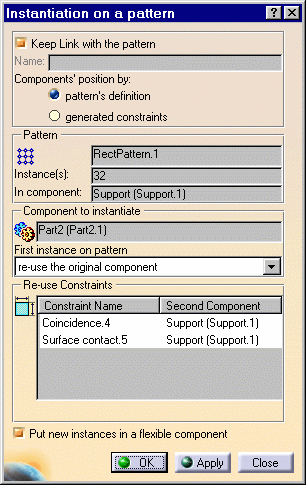 |
|||||||||
There are
two work modes:
|
|||||||||
| Working with associativity, you can decide whether you need to make instances associative with the pattern or generated constraints. | |||||||||
| 4. | For the purposes of our scenario, ensure that the option "Keep link with the pattern" is on and check "pattern's definition" to make instances associative with the pattern's geometry. | ||||||||
| To know more about associativity with constraints, refer to "Re-using constraints". | |||||||||
| 5. | To define
the first instance of the component to be duplicated, three options are available.
For our scenario, make sure the option "re-use the original component" is on. |
||||||||
| 6. | To
control the location of the components in the tree, two options are available:
You can
Check the option "Put new instances in a flexible component". |
||||||||
| 7. | Click OK
to repeat the screw. 31 instances are created on the pattern.
|
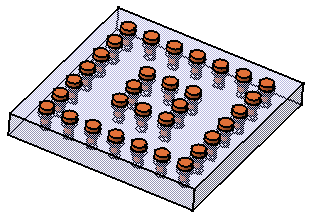 |
|||||||
|
The new component "Gathered Part2 on RectPattern.1" is displayed in the tree. An entity "Assembly features" has been created in the tree. "Reused Rectangular Pattern.1" is displayed below this entity. |
|||||||||
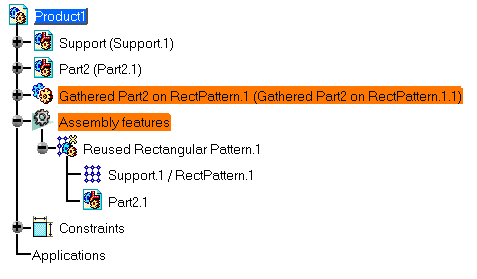 |
|||||||||
The Apply button executes the command but the dialog box remains open so as to let you repeat the operation as may times as you wish. |
|||||||||
| 8. |
Double-click RectPattern.1 to edit it. For example, enter 5 instances for both directions. |
||||||||
| 9. |
Return to Assembly Design and make sure that the assembly is updated. You can notice that associativity between the pattern and the instances of Part2 has been maintained since the option "Keep link with pattern" and "Pattern's definition" were switched on. Only 17 instances have been generated. |
||||||||
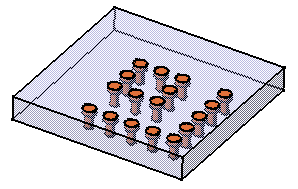 |
|||||||||
Re-using Constraints |
|||||||||
| If you use the option "generated constraints", the Reuse Constraints section displays the constraints detected for the component and makes all original constraints available for selection: You can define whether you wish to reproduce one or more original constraints when instantiating the component. | |||||||||
|
|
|||||||||
| To remove a constraint from the list, click on that constraint. To remove all constraints from the list, click "Clear". Conversely, Click "All" to include all constraints in the selection. | |||||||||
Contextual Commands |
|||||||||
|
The following contextual commands are available for Reused Rectangular Pattern.1:
|
|||||||||
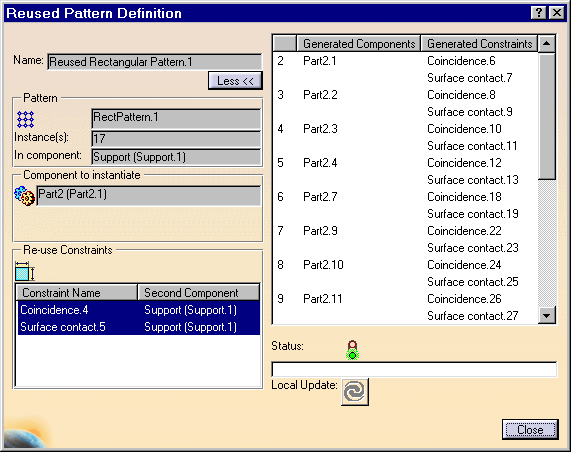 |
|||||||||
|
|||||||||
More about Patterns |
|||||||||
|
This task you have just performed shows you that you can reuse constraints set between the part to be duplicated and the pattern: the generated instances are constrained too. You can reuse constraints set between the part to be patterned and other parts. In the following example, two constraints are set between screw.1 to be patterned and Tray.1 (green part) and two other constraints are set between the screw.1 and Bracket.1 (blue part). |
|||||||||
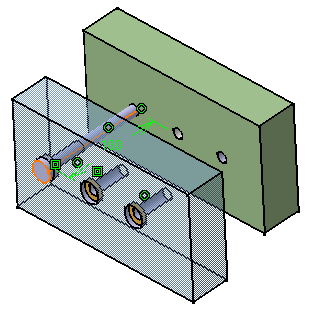 |
|||||||||
|
After applying the Reuse Pattern command to the screw, generated instances are constrained too: |
|||||||||
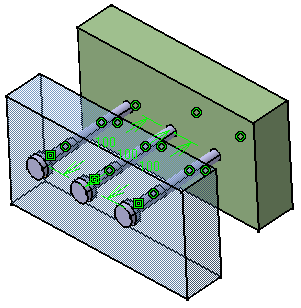 |
|||||||||
|
|
|||||||||