Export Clash Results
| This task explains how to export clash results to a text file and publish clash results to an XML file. | ||||||||||
| Open the AnalyzingAssembly01.CATProduct document. | ||||||||||
| 1. | Click the Clash
The Check Clash dialog box expands to show the results of the initial computation. |
|||||||||
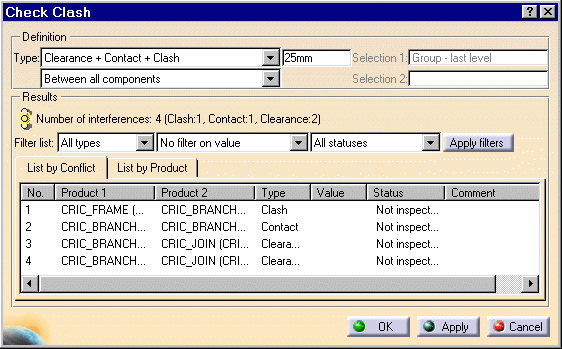 |
||||||||||
| 2. | Browse through results using the Results viewer. | |||||||||
| 3. | To
publish results to an XML file, click the Export As The Export As dialog box is displayed:
Note: Each time you export results, a folder containing all necessary files and images is created. |
|||||||||
| 4. | Open your browser and read the results. | |||||||||
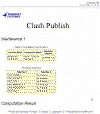 |
||||||||||
| 5. | Click the interference (computation result table) in the browser to jump to the part of the page displaying the selected interference and appropriate results. | |||||||||
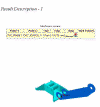 |
||||||||||
Notes:
|
||||||||||
|
||||||||||
| 6. | To
write results to a text file, click the Export As The Export As dialog box is displayed.
|
|||||||||
| 7. | Click OK to exit when done. | |||||||||
|
|
||||||||||