Creating Lines
| In this task you will learn how to create a line. | ||
| 1. Click the Line icon |
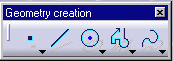 |
|
The Tools toolbar displays with the Start Point value fields:
2. Enter the line Start Point coordinates. For example, H: 1.625in and V: 0in. 3. Press Enter. 4. Drag the cursor to the desired location for creating the second line point. For example, drag the line end point to the top rectangle horizontal line. |
||
| In this particular case, smartpicking is used for creating the line. In
other words, you want the line to be parallel with one of the rectangle lines.
The parallelism symbol |
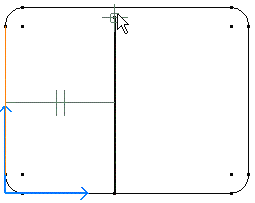 |
|
|
|
||