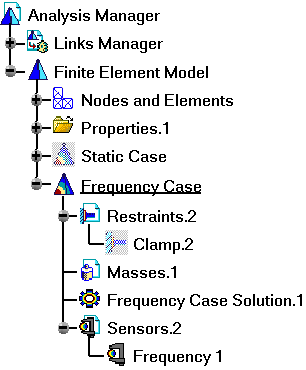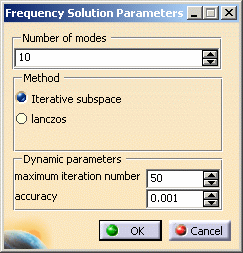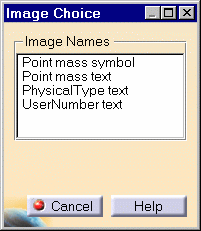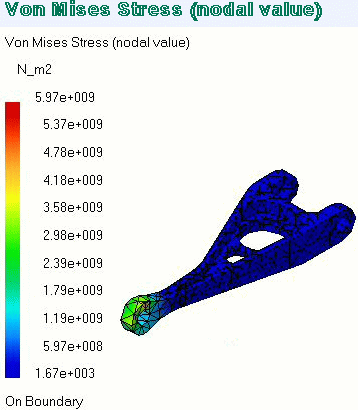Computing Frequency Solutions
 |
The Compute command is most often applied to Analysis Case Solutions
(which are particular types of objects sets). In this case, it generates
the analysis case solution, along with partial results for all objects
involved in the definition of the Analysis Case.
The primary Frequency Solution Computation result consists of a
set of frequencies and associated modal vibration shape vectors whose
components represent the values of the system dof for various vibration
modes.
The program can compute simultaneously several Solution objects sets, with optimal
parallel computation whenever applicable.
|
 |
Avoid having CATAnalysis documents automatically saved. For
this, go to Tools->Options->General (menu bar) and
de-activate the Automatic save every xx minutes option.
Otherwise, on some models, each computation will be followed by a Save,
thus making temporary data become persistent data.
|
 |
This task shows how to compute a
Frequency Case Solution.
|
 |
You can use the sample16.CATAnalysis
document from the samples directory for this task. |
 |
1. Click the Compute icon  . .
The Compute dialog box is displayed.The combo box allows you to choose between several options for the set
of objects to be updated:

|
|
The Preview switch allows you to obtain an
estimate of the Time and Memory required to perform the computation, prior
to triggering the actual computation.
2. Select All (or Analysis Case Solution
Selection).

In this case, the program will compute by default all objects up to (and
including) the Frequency Case Solution in the
analysis features tree. 3. Activate the Preview
option from the Compute dialog box. 4.
Click OK in the Compute dialog box.
The estimations are displayed in the Computation Resources Estimation dialog box. You can proceed
with the computation or choose to postpone it.

5. To launch the computation, click Yes.
The Computation Status dialog box provides a series of status messages (Meshing,
Factorization, Solution) that inform you of the
degree of advancement of the computation process.
The Frequency Analysis Solution is computed and can be visualized.
Upon successful completion of the computation, the FE mesh
is visualized on your part, and the status of all objects in the analysis
features tree up to the Frequency Case Solution objects set is changed to
valid. You can now:
 | analyze the report of the computation |
 | visualize images for various results |
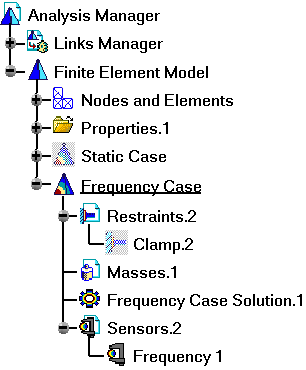
|
|

|
Products
Available in
Analysis Workbench
 The ELFINI Structural Analysis product offers the following
additional feature:
The ELFINI Structural Analysis product offers the following
additional feature:
 | If several Frequency Analysis Cases have been defined, you can compute
them simultaneously by following the same procedure. You can also compute
only a selection of cases by selecting Analysis Cases Solution Selection.
You can then specify the cases in the Compute dialog box. |
 | You can compute vibration modes
either for the free system or for the system subjected to supports. In the
first case there are no restraints so your Analysis Case must
contain no Restraints objects set. |
 |
To display CPU time and memory
requirement estimates prior to launching any computations, activate the
Estimates switch in the Update dialog box. |
 | The status and results of
intermediate pre-processor computations necessary to perform this
translation are reported in HTML format. For more detail see the basic
global Report capability . |
 |
The Definition parameters of an Analysis Case,
(available, in the ELFINI Structural Analysis product, in the New
Case dialog box at the time of a Case Insertion) cannot be modified once
the Case has been created. These must not be confused with the Computation
parameters of a Case Solution, which are proposed by default at creation,
and are editable afterwards. |
 | To edit the default values of the Computation parameters of a Case
Solution, double-click the Solution objects set in the analysis
specification tree (or right-click, then click .Object -> Definition
) to display the Definition par...dialog box. |
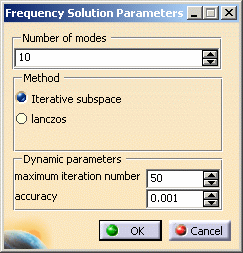
The Frequency Solution Parameters dialog box contains the following
parameters:
- Number of modes
- Method (Interative subspace or lanczos)
- Dynamic parameters (Maximum iteration number
and Accuracy)
which can all be modified in the dialog box.
|
|
 The ELFINI product offers the following additional features with a right
mouse click (key 3): The ELFINI product offers the following additional features with a right
mouse click (key 3):
 | on a Static Case Solution objects set:
 | Generate Image: proposes to generate the various images available
along with the Static Solution objects set. The image can be edited to
include part or all of the options available. Right-click the Mass object and then click the Generate Image
option from the displayed contextual menu
(on the condition you previously computed a solution using the Compute icon  ). ).

The Image Choice dialog box is displayed. You can select images by
clicking them in the list.
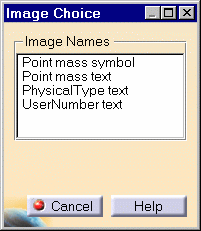
|
 | Report: the global status and results of all computations are
reported in HTML format.
Click the Basic Analysis Report icon
 on the bottom toolbar
(on the condition you previously computed a solution using the Compute icon
on the bottom toolbar
(on the condition you previously computed a solution using the Compute icon  ). ).
The .html partial report file is displayed. It contains a summary of
the modal computation results, including the values of the rigid body
modal participation factors for the computed modes.
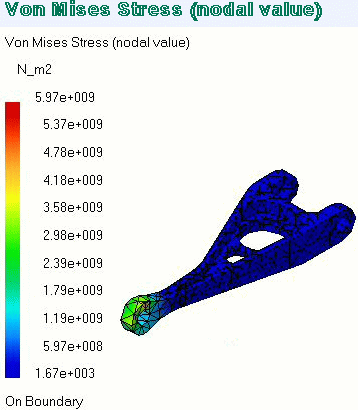
|
|
|
|

|
|